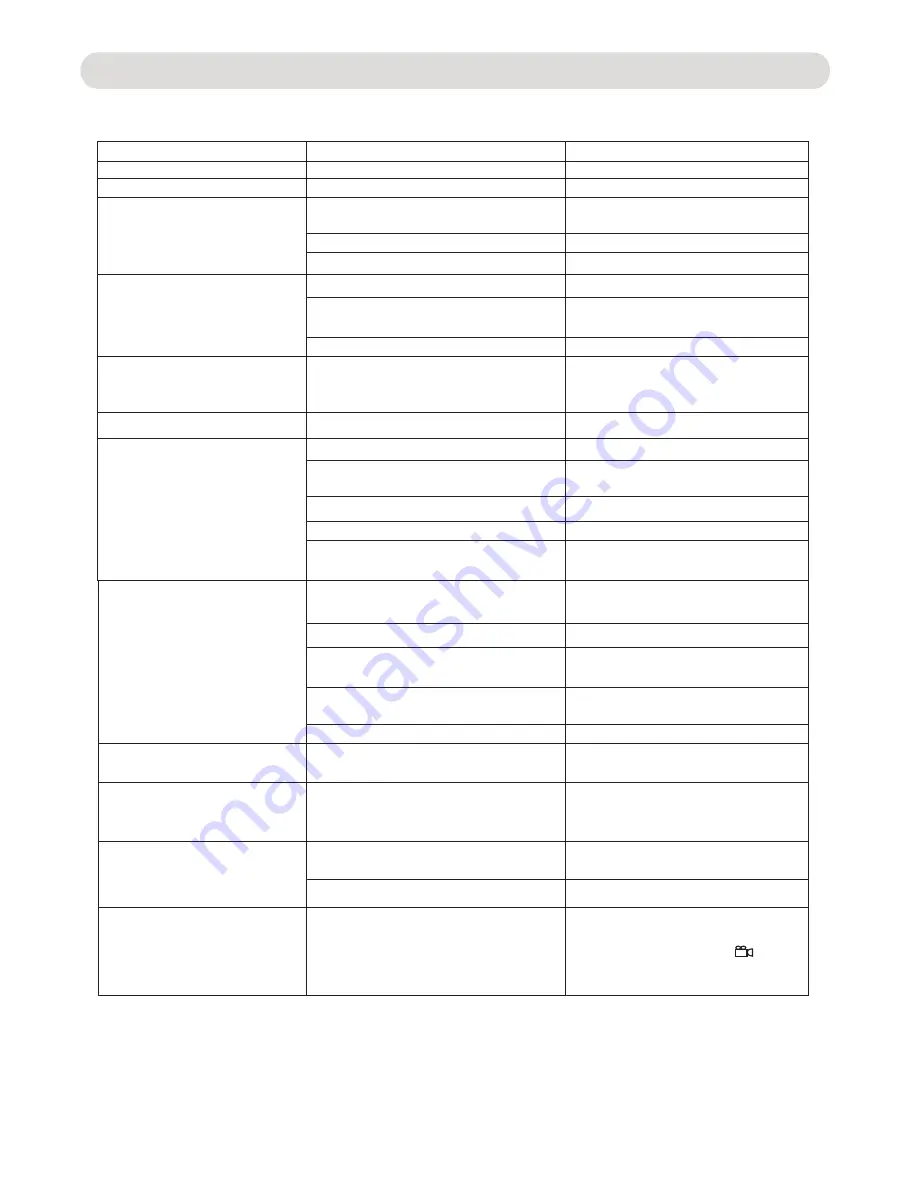
Check
the
following
before
requesting
service
:
TROUBLESHOOTING
GUIDE
-
18
-
SYMPTOM
GENERAL
No power.
Power on, but unit not functioning
properly.
No picture and/or no sound
Playback picture rolling .
Pictur quality no good
The remote control is not working.
POSSIBLE CAUSE
AC cord unplugged.
Condensation has formed.
Wrong type of discs or the disc is corruption.
The disc is dirty or inserted incorrectly.
The connection cables had not installed correctly.
The video output of the player incorrect
settings.
The connected TV power is off.
Color system of the player wrong settings.
The disc is dirty.
The batteries are weak or dead.
The batteries are not installed properly.
The remote is not aimed at the sensor.
There is an obstacle in the path of the
beam.
Distance is too far .
POSSIBLE SOLUTION
Plug the AC cord to an AC outlet.
Unplug the unit and wait about one to
two hours to wait until the player is dry.
Clean disc and insert with
label side-up.
Re-installed the cables as page 9-10 firmly.
Press the VIDEO button repeatedly until
correct picture watching on the TV.
Turn the TV on.
Press the P/N button on the remote
control repeatedly until correct picture
watching on the TV.
Clean the disc.
Replace fresh batteries.
Install batteries as the polarity markings
inside battery compartment.
Aim the remote at the sensor.
Operate within 15
'
Move obstacle.
Try other discs.
The unit does not start playback.
Some functions do not operate as
stated.
Selected language is not being
shown in the subtitles, or spoken.
Subtitles are not working properly.
Angle cannot be changed.
Rating level set to block the DVD.
DVD not inserted, or inserted upside-down.
A non-playback disc is inserted.
The disc is not placed in the guide.
The disc is dirty.
Some features and functions are not
available on all discs.
If the audio or subtitle language does not
will not be seen/heard.
appear on the disc, then the initial setting
Subtitles appear only when the discs
contain them.
Subtitles not turned on.
Angles may not be recorded on the disc
(see disc jacket/case),or they may only
be recorded on certain section.
Release the lock with the password .
Insert DVD correctly.
Try other CD, DVD discs.
Place the disc on the disc tray correctly
inside the guide.
Clean the disc.
The function not available on the current
disc,
try other discs.
The function not available on the current
disc,
try other discs.
~ Try another discs.
~ The multi-angle not attached in whole disc,
wait until the multi-angle icon "
"
appear on the screen then press the ANGLE
button on the remote control to change.
Turn the subtitles on.
The function not available on the current
disc,
try other discs.
Summary of Contents for ND-853
Page 1: ...ND 853 ND 853 ...


































