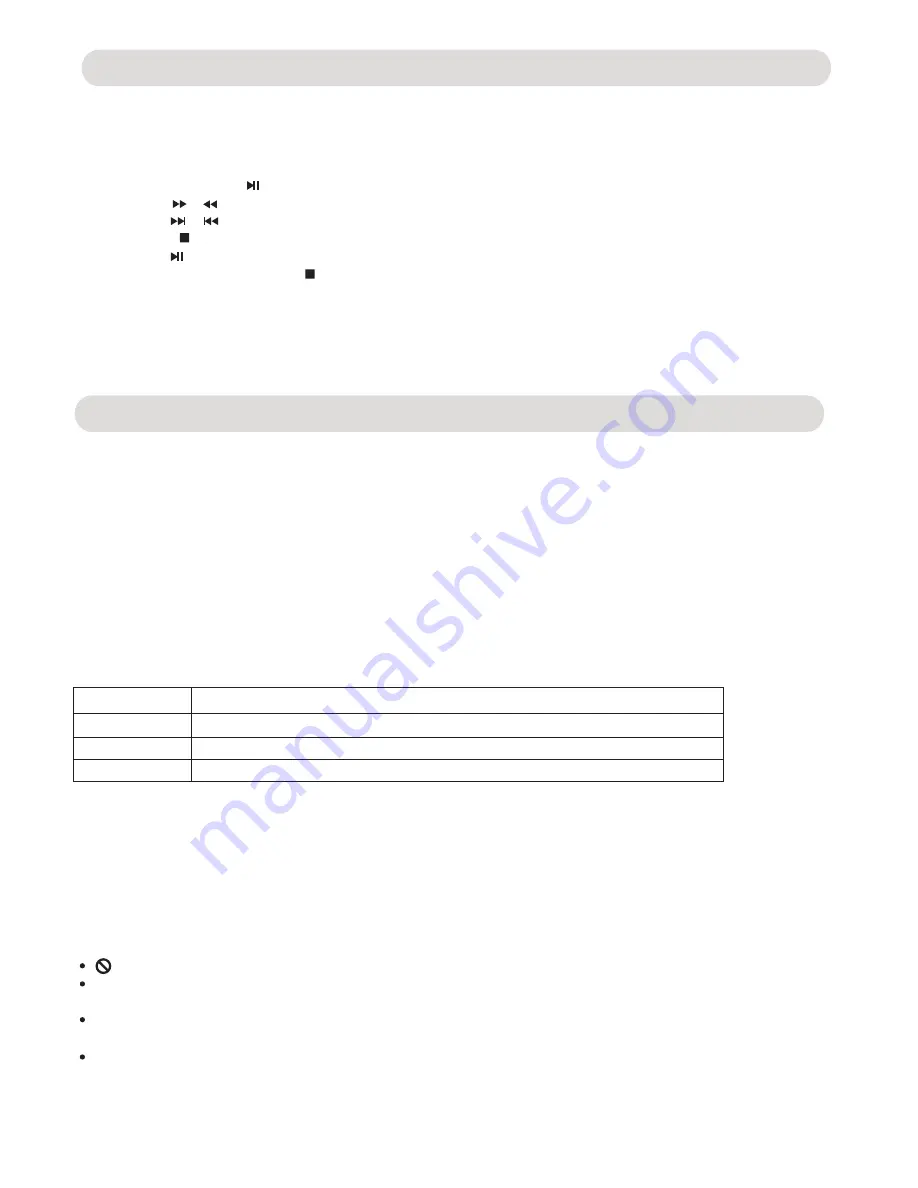
-
14
-
CD PLAYBACK
Playback of a CD:
NOTE:
If the player will not be used for a long period of time, power off the player by unplugging the
AC power cord from the wall outlet.
3. Press STOP button to stop playback. The player will remember the point where disc was stopped. Press
Play/Pause button again, playback will start from this point. To stop playback completely or to start again
from the beginning, press STOP
button twice.
1. Power on the player and place the disc into the player as previously indicated.
2. During playback:
~ Press the Play/Pause button to pause. Press again to resume normal playback.
~ Press the or to fast search the specific section of the current disc.
~ Press the or buttons to skip tracks.
1. Power on the player and place the disc
into the player as previously indicated. The player will start playing
the first track automatically.
2. To select the desired folder/track, use the Direction buttons to select and highlight the desired folder then
press the ENTER button. The file list will appear on the screen.
3. Use the Direction buttons to select and highlight the desired file then press the ENTER button to start playback of
the selected track
Repeat:
During playback, press the REPEAT button repeatedly to select:
Repeat off: Play all the tracks on the disc one by one.
Repeat single:
Play the current track repeatedly.
Repeat Folder:
Play the tracks in the current folder repeatedly.
Repeat all:
Play all the tracks repeatedly.
Notes:
1. Disc loading period
of the JEPG/MP3 discs may be longer than loading DVD disc.
2. The operation is similar to DVD disc playing.
IMPORTANT NOTES:
will appear on the TV screen during operation if you try to access a function that is not available on the disc.
Some discs may take a few seconds to load. If a disc is inserted incorrectly, dirty, damaged, or is not present at
all, “bad disc” will appear in the display.
Always hold the disc without touching either of its surfaces. When inserting a disc, position it with the printed title
side facing up, align it with the guides and place it in its proper position.
It is important that you read the manual that accompanies the DVD disc as there are features that are on this
DVD player that cannot be used with certain DVDs. There are also extra features that are different for each DVD
disc, so they are not explained in this owner’s manual.
MP3 and JPEG (Picture) Discs Operations:
Summary of Contents for ND-853
Page 1: ...ND 853 ND 853 ...






































