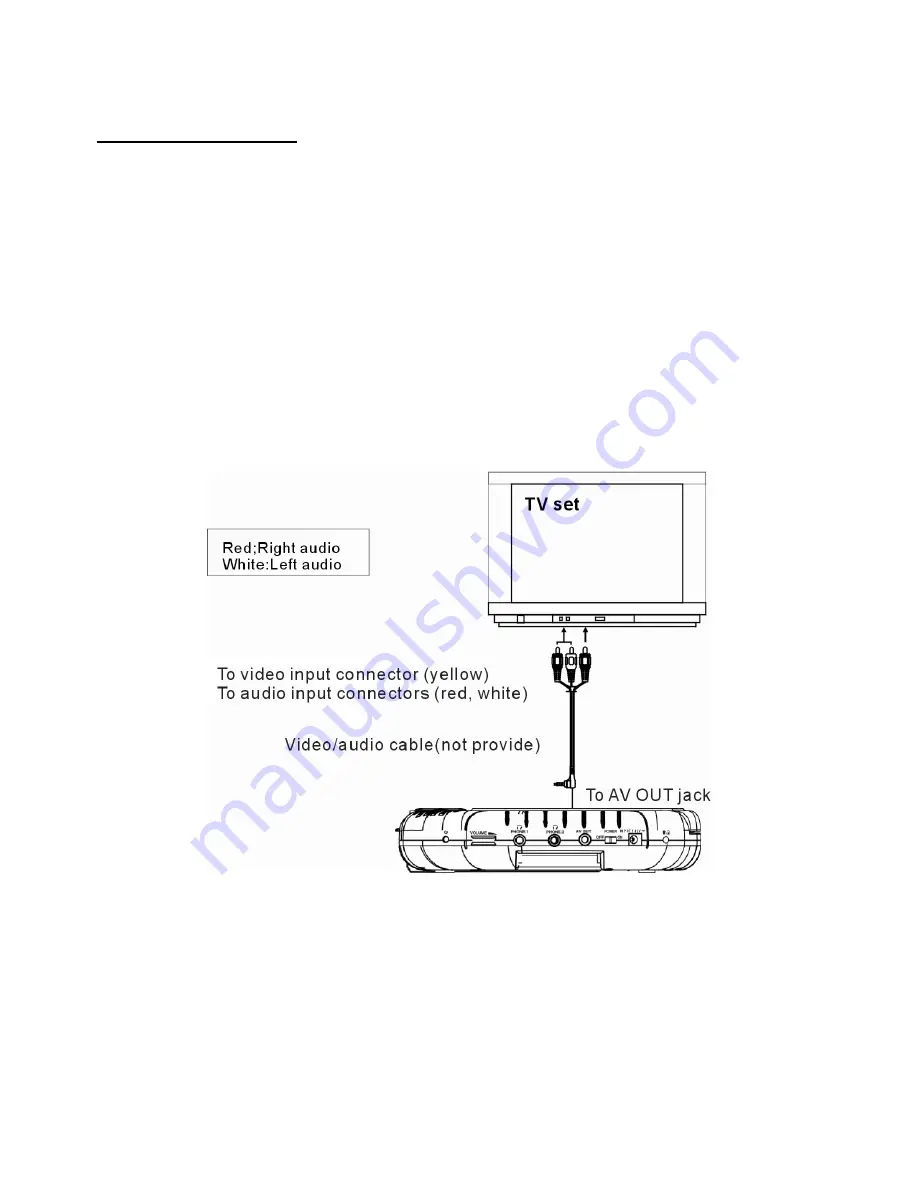
10
Connecting to TV set
l
It is recommended to connect a multi-system TV.
l
Disconnect the AC adaptor before commencing connection.
l
Do not block ventilation holes of equipment and arrange them so that air can circulate freely.
l
Read through the instructions before connecting other equipment.
l
Ensure that you observe the color coding when connecting audio and video cables.
Note:
During DVD play, the TV volume may be at a lower level than during TV broadcasts, etc. If this is the
case, adjust the volume to the desired level. If the DVD/VCD/CD player is connected to the TV through
a video cassette recorder, the picture may not be played back normally with some DVDs. If this is the
case, do not connect the player via the VCR.












































