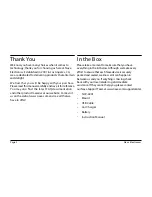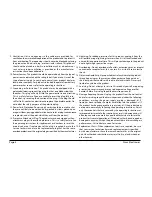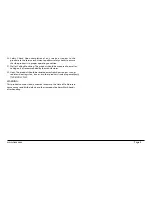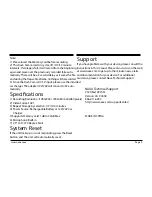Page 8
A. Video Mode
1) Size: Select [1280 x 960 / 720 x 480 / 640 x 480 pixels]
2) Time Stamp: Select On/Off
3) Motion Detect: Select On/Off
Note: When you select Motion Detect, it will automatically
record when there is movement and stop recording
when there is no movement.
4) Audio Record: On/Off
5) Recording Time: Select [1/3/5/10] minute intervals
when recording the files.
B. Camera Mode
1) Size: 1.3M/2M/1.3M/VGA
2) Quality: FINE/STANDARD/ECONOMY
3) EV -2.0, -5/3, -4/3,-1.0, 0.0, +1/3, +2/3, + 1.0, +4/3,
+5/3, +2.0
4) ISO: AUTO/100/200
5) SATURATION: HIGH/NORMAL/LOW
6) SHARPNESS: HARD/NORMAL/SOFT
7) COLOR: STANDARD/MONOCHROME
USB Mode
Connect the Dash Cam to a computer by using the supplied
USB cable. A removeable disk will appear on your PC and
you can now transfer the files stored from the Dash Cam.
Naxa Electronics
C. Setting Mode
Whether under Video Mode or Capture Mode, press the
Menu Button twice to enter the Setup interface.
1) Format: Select if you want to Erase the Memory Card
2) Language: Select [English, Simplified Chinese, Traditional
Chinese, Japanese, French, Dutch, Korean, Portuguese,
Russian, Spanish, Arabic]
3) LCD Auto Off: Function Off/ Auto Off 1 Min / Auto Off
3 Min / Auto Off 5 min
4) AUTO OFF: Camera Auto Off function: Function OFF/
1 Min / 3 Min / 5 Min
5) SYSTEM RESET: Select [Cancel or Execute System] reset
6) Light Frequency: Set [50/60Hz]
7) Date Input: Set correct recording Date & Time by Rec
button and UP/DOWN buttons.
8) Usb: DISk DRIVE / PC CAM
Summary of Contents for NCV-6001
Page 10: ...Page 10 NCV 6001 V1 0 ...