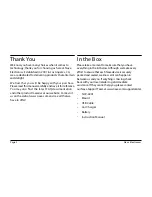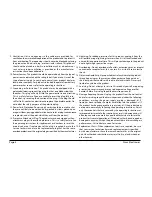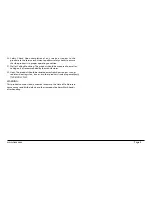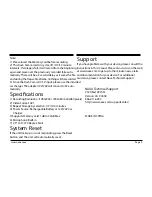www.naxa.com
Page 7
Operating Instructions
The Naxa HD Dash Cam can record video, take photos,
preview and and be ultilized as a PC camera .
Select the function you would like to use and please
remember to insert a Memory card before using.
Power
A) Use supplied Li-ion battery and place in battery
compartment [8]. Dash Cam can be activated
after it has been placed on a vehicle by pressing the
Power Switch [11] for 3 seconds and turn off by pressing
it again.
B) Connect with Car Charger. Dash Cam will record
automatically when the car starts. When the car turns
off, it will save the last file and shut down.
Recording
The Dash Cam will enter the default recording mode
when it is turned on. The work indicator will flash to
let you know its recording. The recoding file will save
to the Memory card. To stop, press the recrod
[12] button.
Camera Mode
Turn on the Dash Cam and press the Mode Button [17] to
enter the Camera Mode. Press the Snap button [12] to
take a photo.
Preview & Delete
Turn on the Dash Cam and press the Mode Button [17]
twice to enter Preview Mode. Press Up [16] or Down [15]
to select the preview file. To playback a video, press the
REC button [12] to pause or resume playback. If you want
to delete the file, press the Menu button [14] to enter
Delete mode and you can select All or specific files by
using the UP/DOWN buttons and pressing REC to confirm
deletion. You can also select Thumbnail Mode and Volume
(from 1 to 6) under the Preview Mode.
Turn on the Dash Cam and press the Menu Button [17]
under Video Mode or Camera Mode to enter the setting
interface. Confirm by pressing the REC button [12]
and selecting UP/DOWN for the following setting. Press
the Menu Button again to exit when completed.
Function Settings
Summary of Contents for NCV-6001
Page 10: ...Page 10 NCV 6001 V1 0 ...