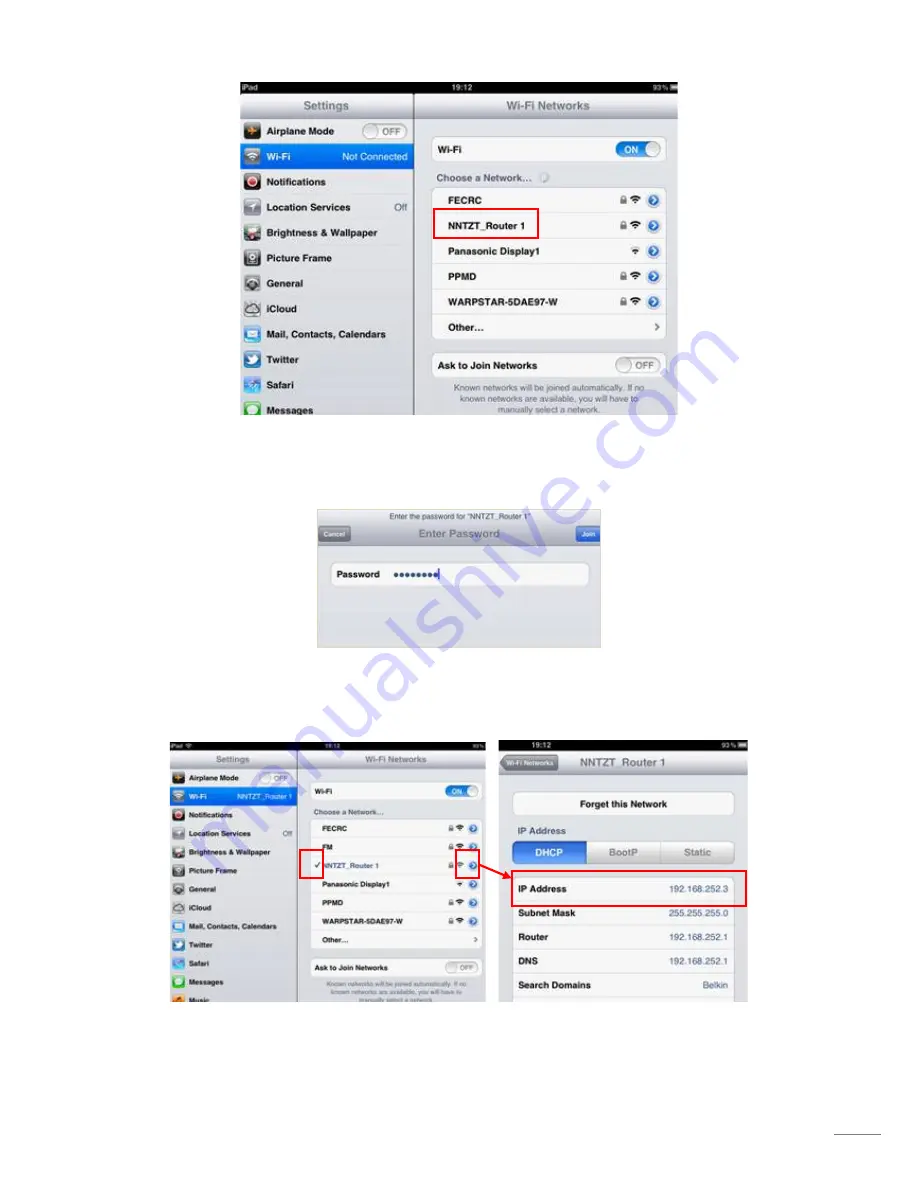
10
3-2. Select NNTZT Router 1 and enter its password. If the password is changed in the Step 2-13, enter the same one
here.
3-3. Check that the connection is established. To confirm the connection, tap the [
>
] icon to verify that an IP address
[
192.168.252.x
] and subnet mask [
255.255.255.0
] are shown in the DHCP tab.
Summary of Contents for TZ Touch14
Page 12: ...12 END...












