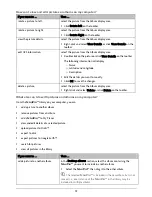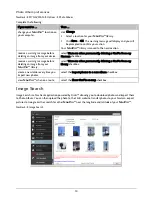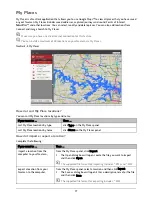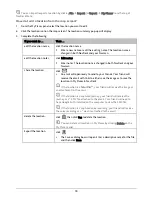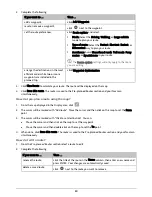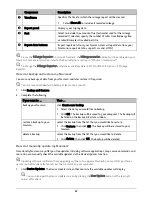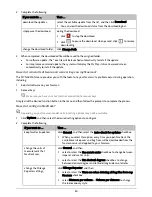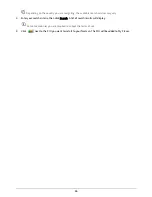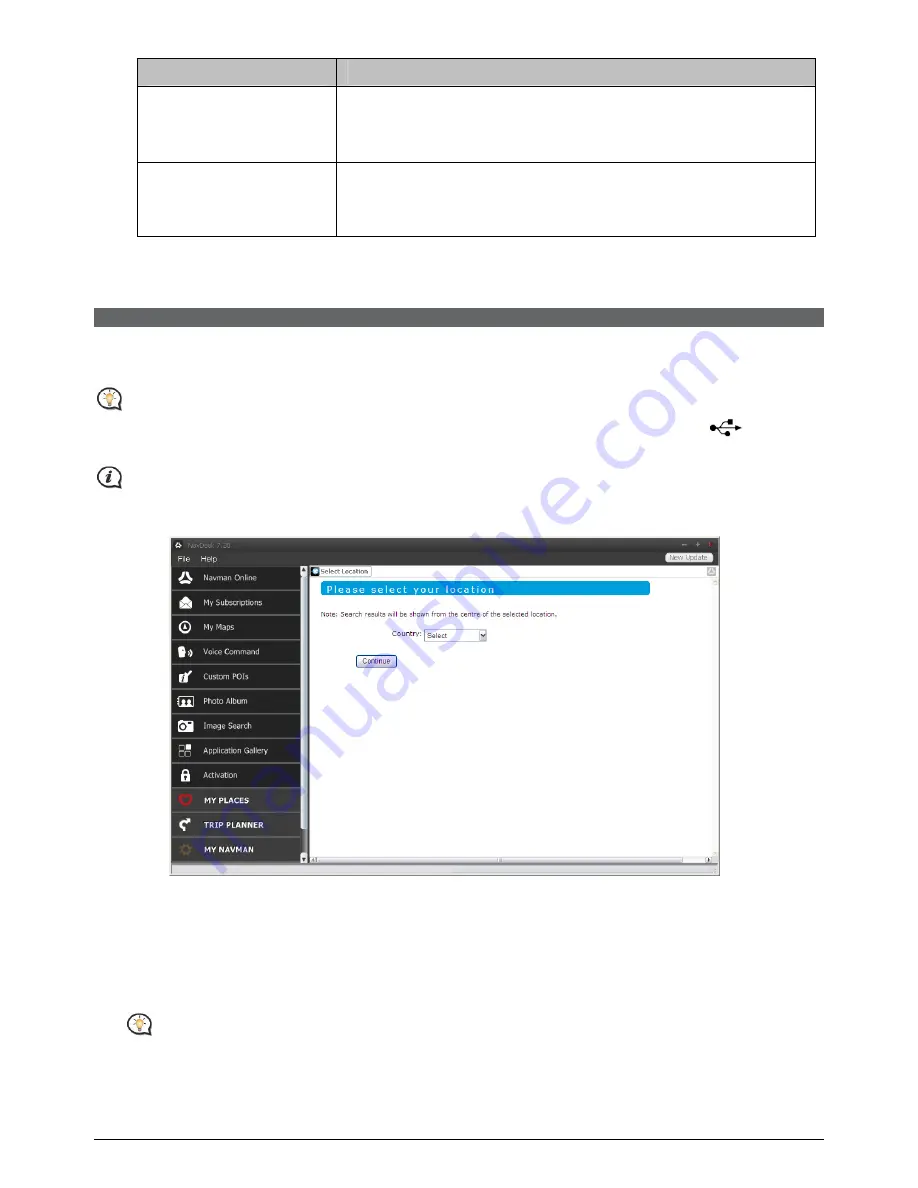
85
If you want to …
Then …
change the
NavPix™
library location,
click Photo Album, and then click Change.
Select a folder for the
NavPix™
library. The downloaded
NavPix™
are moved to the new location.
change the location of
where downloaded
updates will be saved,
click My Maps, and then click Change.
Select a folder for the updates. The downloaded updates are
moved to the new location.
CONNECT
CONNECT is not available on all models.
CONNECT is a NavDesk application that allows you to search and install local POIs information from your
computer to your Navman. POI locations will be shown in My Places.
Before you begin, ensure your Navman is correctly plugged into your computer: plug the large end of the
USB cable directly into a USB port on your computer (not a USB hub); plug the small end into
on the
bottom of your Navman.
Make sure you have an active Internet connection for this feature.
NavDesk
Æ
CONNECT
How do I search for a POI using Connect?
You can either search for a new location, or search using the last known location on your Navman by
completing the following:
1.
In the Select Location field, select a custom location to search. Follow the prompts to select your Country
Æ
Region/State
Æ
Place name, and then select your preference.
Alternatively, you can select the Use the last known location on my device option to search if your
Navman stores the navigation data.
2.
Click Continue. The
Available Services
page will display.
3.
Select
your preferred search service. The selected services page will display.