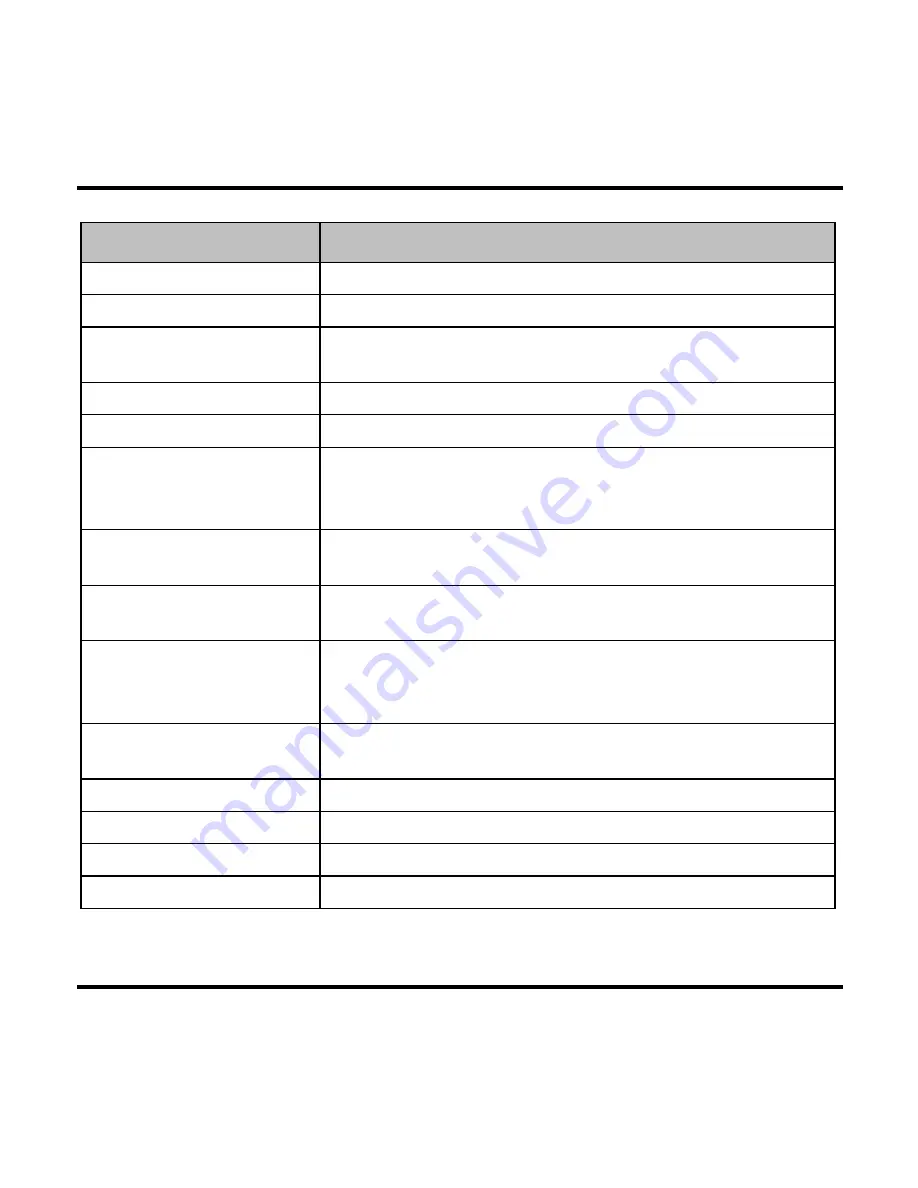
13
Item
Description
Time Stamp
Shows or hides time and date in the recordings.
Resolution
Sets the image resolution.
LCD Standby
Sets the timer for the LCD to turn off automatically (in
specified time) after recording starts.
Record Voice
Sets if you want to include sounds in the recordings.
Beep
Enables or disables system notification sounds.
Record upon Power-on
Enables or disables the “record when power on” function.
Enables or disables the recorder to start recording
automatically once it is powered on.
Video Clip Length
Sets the length of each video clip for a continuous
recording.
Motion Detection
When enabled, the recorder will start recording
automatically when it detects movement.
G-Sensor Sensitivity
When enabled, the G sensor will prompt the recorder to
start recording automatically if an event happens.
You can change the sensitivity level of the G sensor.
Power-off Delay
Recorder can be set to turn off in 10 seconds after
power-off.
Language
Sets the language.
File Deletion
Deletes file(s).
Format
Formats a memory card. (All data will be erased.)
Restore to Defaults
Restores system settings to factory defaults.


































