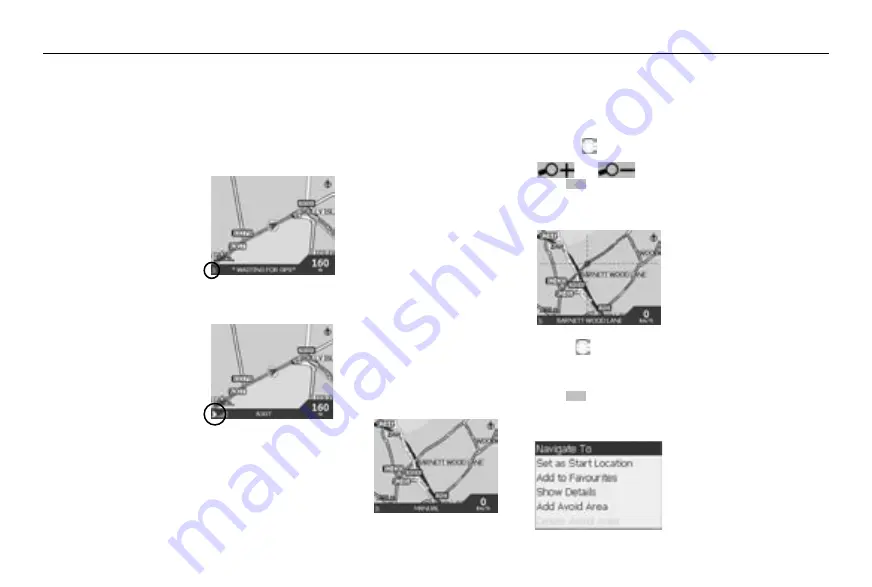
Navman iCN Quick Start Guide
7
6
Setting Your Destination
Getting A GPS Fix
Once you have entered your
destination, the iCN uses a
GPS Fix to determine your
current location. Then from the
maps in its memory, the iCN
calculates the best way from
your current location to the
destination you have entered.
In order for the GPS antenna
to receive signals, ensure that:
The iCN is outside or in a
vehicle parked outside.
The GPS antenna is pointing
horizontally out, with a clear
view of the sky.
It may initially take several
minutes to get a GPS fix.
Minimise this time by remaining
stationary in your vehicle until
the iCN has a fix.
Confirm you have a GPS fix
Select
“Map”
from the
Main Menu.
The map screen will show
your current location, if you
have a GPS fix. The GPS fix
is displayed in the lower left
corner of the screen.
No GPS Fix
, the satellite
icon is red and the strength
indicators are not displayed.
GPS fix, the satellite icon and
strength indicators are green.
Setting a destination
There are a number of ways
that you can program your
destination:
Use
“SHORTCUTS”
that you
have previously programmed
for destinations used on a
regular basis.
Program your destination
directly on the
“MAP”
.
Set a new
“DESTINATION”
by entering an address,
intersection, Point of Interest,
Favourite or Recently
Travelled To location.
Refer to the User Manual for
information on programming
Shortcuts and Favourites.
Directly from the map
You may find it easier to
program your destination
directly from the map. The iCN
will allow you to scroll around
a map and pick a point on the
map.
1. From the Main Menu, select
“MAP”
. You are now in the
automatic Map Browser
screen.
2. Navigate around the map
using the
Zoom in
and out as required using
and
.
3. Press
OK
to display the
grid-lines you are now in
the manual Map Browser
screen.
4. Use the
to position the
intersection of the grid-lines
over the destination that you
require.
5. Press
OK
to select a point
as a destination. A menu
displays on the map.
6. Select
“Navigate To”
to
calculate the route and
navigate to the address.
You will need a GPS fix for
this option.
7. Select
“Set as Start
Location”
to set the
destination as a start point.
8. Select
“Add to Favourites”
to save the destination as a
Shortcut or Favourite.
9. Select
“Show Details”
to
display the destination in the
Address Details screen.
10. Select
“Add Avoid area*”
to
avoid the selected area.
*iCN 630 only
Shortcuts and Favourites
You can save frequently used
destinations as a Shortcut or
Favourite. This is a quick way
to program a destination.
1. From the Main Menu, select
the
Favourites
option.
2. Select a pre-programmed
destination from the list, or
create one from a map. For
more information refer to the
User Manual.
3. The iCN calculates the
route and displays the
relevant map.
English






















