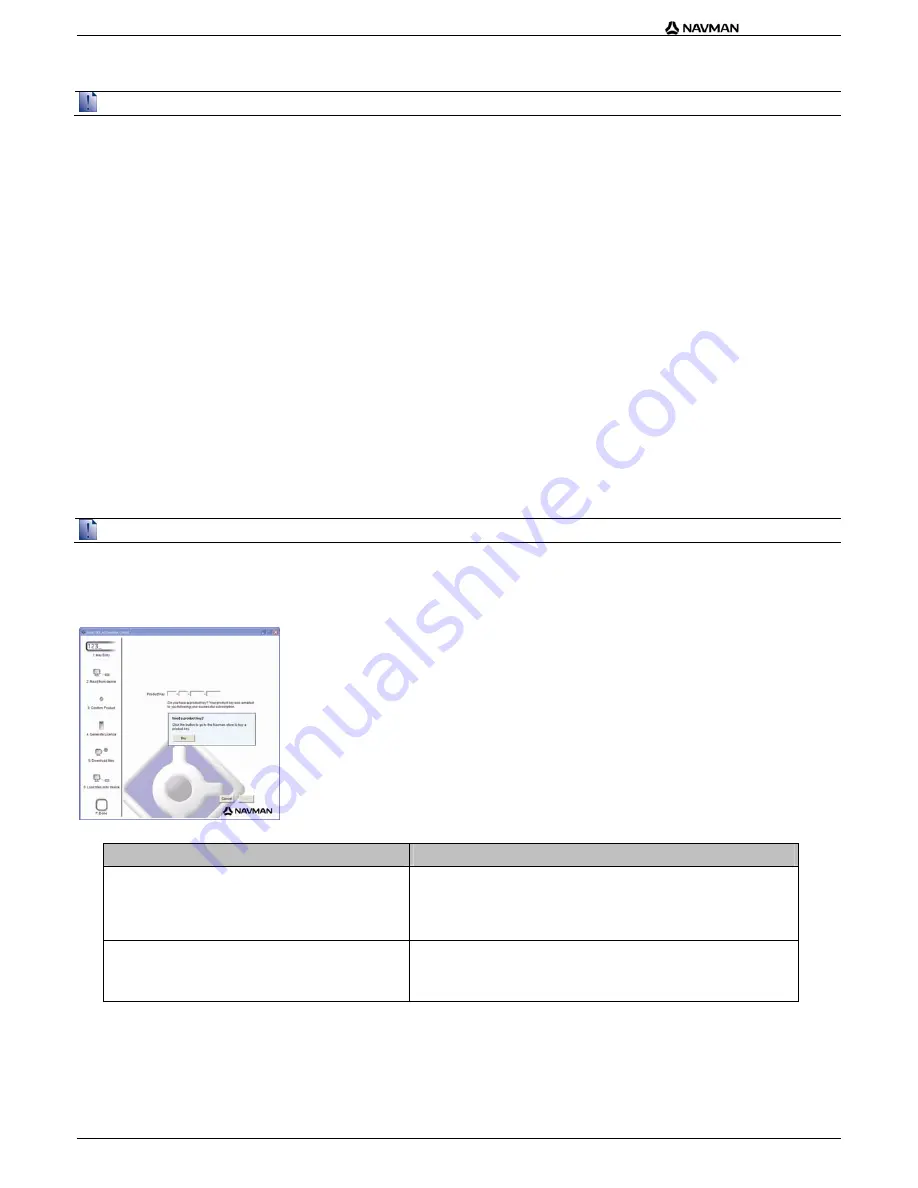
| F-Series Desktop
How do I subscribe to Safety Camera information?
Your Navman contains pre-loaded Safety Camera information.
Safety camera information is not available for all countries. Please see the Navman Store website for latest coverage.
How do I check for special offers?
The first time that you open F-Series Desktop, the special offers will display automatically. This will show you any offers that you are eligible to receive.
How do I view and select special offers?
1.
Open F-Series Desktop, if it is not already open:
Start > All Programs > Navman > F-Series Desktop
2.
From
the
Subscriptions
menu, select
Check for Special Offers
.
Your computer will connect to the Navman server to check for applicable special offers.
3.
If special offers are available, complete the following:
a)
Select a region to view the applicable special offers.
The available offers for that region will display.
b)
Select a special offer and click
Get Now
.
c)
Follow the prompts to finish accessing the special offer you have chosen, and then click
Finish
.
How do I install Safety Camera information?
Complete the following steps to install safety camera information on your Navman.
1.
Purchase a Subscription.
2.
Activate your Subscription.
Purchase a Subscription
1.
To purchase a subscription to safety camera information, on the
Subscriptions
menu, select
Purchase Subscription
.
The Navman Store website will open.
2.
Follow the prompts to purchase your subscription.
A product key will be sent to you via email when you have subscribed. You will need to use this product key to activate your subscription.
Keep a copy of all your product keys. You will need to use them if you want to download subscriptions again, e.g. restoring subscriptions after a factory reset.
Activate your Subscription
1.
Open F-Series Desktop, if it is not already open:
Start > All Programs > Navman > F-Series Desktop
2.
To activate your subscription to safety camera information, from the
Subscriptions
menu, select
Activate Subscription Key
.
The Activation window will display.
3.
Complete one of the following:
If you ...
Then ...
have been sent a product key for your subscription via email
Enter the product key in the
Product Key
field.
Click
Next
.
Follow the prompts to update your subscription.
Select
Continue
.
Your software will update automatically.
require a product key
Click
Buy
.
The Navman Store website will open.
Follow the prompts to purchase a product key.
Go to step 2.
5




























