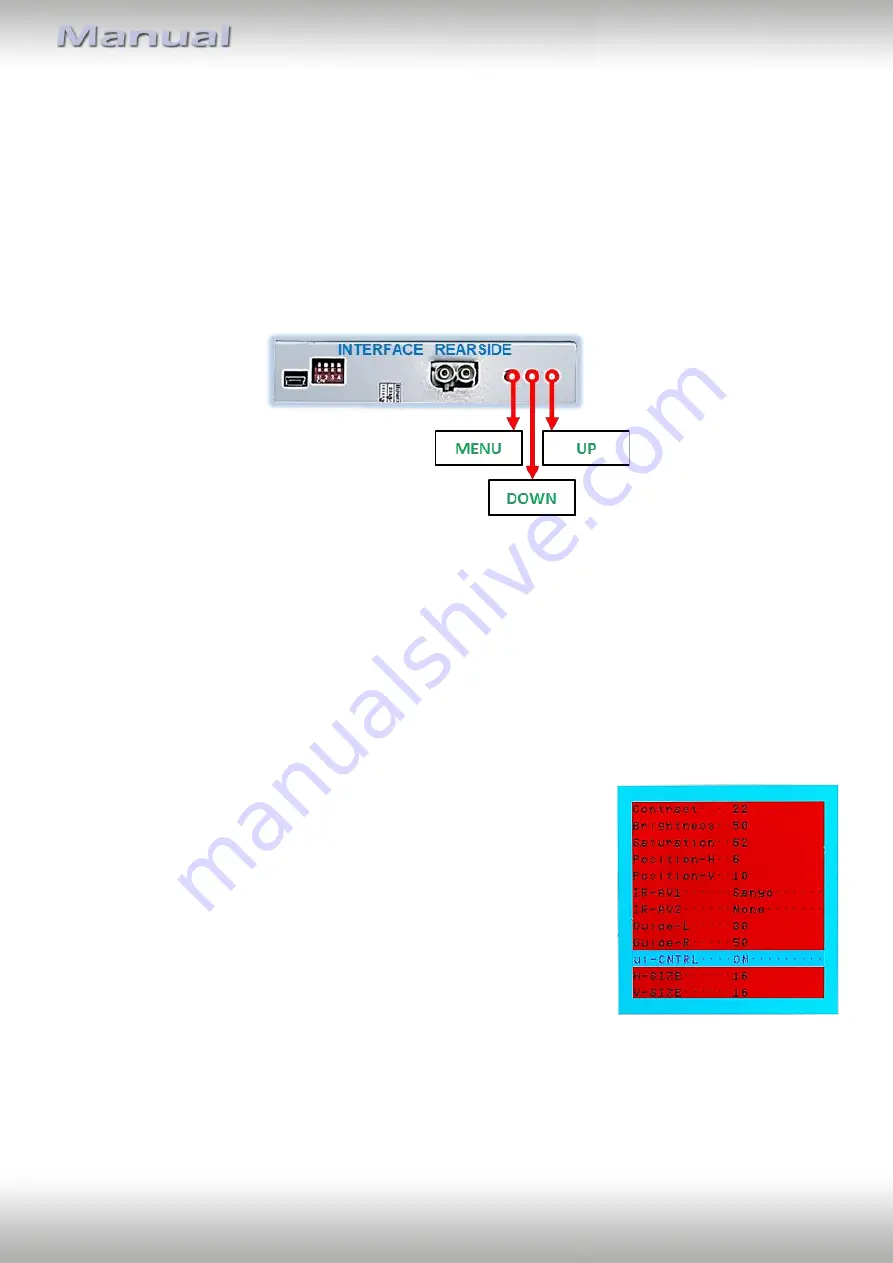
Version 01.03.2022
HW:CAM(V100)/(V47)
RL4-MBMRT
P
a
g
e
20
2.10.
Audio-insertion
This interface is only able to insert video signals into the factory infotainment. If an AV-
source is connected, the audio insertion has to be done by the factory audio AUX input or an
FM-modulator. The inserted video-signal can be activated simultaneously to each audio-
mode of the factory infotainment. If 2 AV sources shall be connected to the infotainment,
additional electronic is necessary to switch the audio signals.
2.11.
Picture settings and guide lines
The picture settings are adjustable by the 3 push-buttons at the rear-side of the video-
interface. Press the MENU button to open the OSD settings menu or to switch to the next
menu item. Press UP and DOWN to change the selected value. The buttons are placed inside
in the housing to avoid accidental changes during or after the installation. Picture settings
must be done separately for all video inputs while the corresponding input is selected and
visible on the monitor.
Note:
The OSD menu is only shown when a working video source is connected to the
selected video-input of the interface.
The following settings are available:
Contrast
Brightness
Saturation
Position H (horizontal picture position)
Position V (vertical picture position)
IR-AV1/2 (no function)
Guide L (no function)
Guide R (no function)
UI-CNTRL (no function)
Size H/V (picture size horizontal/vertical)




































