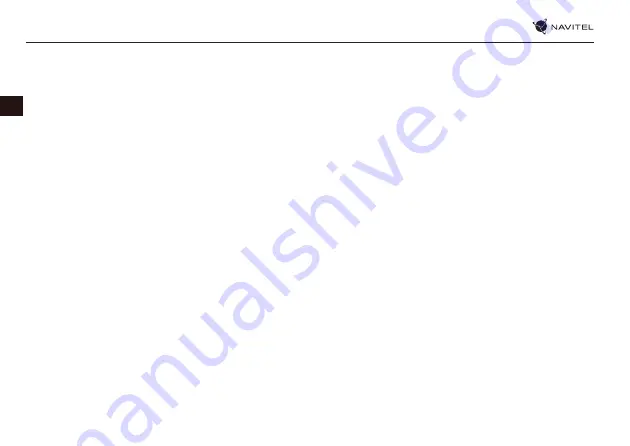
4 |
РУКОВОДСТВО ПОЛЬЗОВАТЕЛЯ — ЭКСПЛУАТАЦИЯ УСТРОЙСТВА
RU
Крепление на лобовое стекло на присоске и автомобильное
зарядное устройство поставляются в комплекте с прибором.
Крепление на лобовое стекло
ВНИМАНИЕ: Тщательно выбирайте место установки
крепления. Никогда не устанавливайте крепление таким
образом, чтобы оно закрывало поле зрения водителя.
Если лобовое стекло автомобиля содержит встроенную
обогревательную сетку или защиту от ультрафиолета, то
возможно ухудшение приема сигнала.
Сборка крепления на лобовое стекло
Для начала снимите защитную пленку с присоски крепления.
После этого выберите подходящее место на лобовом или
боковом стекле, убедитесь, что поверхность чистая, не
содержит воды, пыли или грязи, после чего зафиксируйте
крепление на стекле с помощью присоски. Подключите
кабель зарядного устройства к креплению. Соедините
навигатор с магнитным креплением, обеспечивающим
устойчивую фиксацию навигатора.
При соединении с креплением навигатор включится
автоматически. В случае необходимости устройство можно
легко отсоединить, оставив крепление на лобовом стекле.
После отсоединения устройство автоматически отключится
через 15 секунд.
12. Не допускается самостоятельное вмешательство,
модификации и открытие корпуса прибора, так как это
может привести к некорректной работе прибора или к
его повреждению. Все работы должны производиться
квалифицированным персоналом.
13. Питание прибора осуществляется от встроенной Li-
ion батареи, которая может взорваться или выделить
токсичные вещества при неправильной эксплуатации. Не
подвергайте прибор ударам, не используйте прибор при
наличии в окружающей среде взрывоопасных газов и
жидкостей.
14. Перед зарядкой устройства убедитесь в том, что
обеспечены нормальные условия вентиляции для
адаптера питания, так как в процессе зарядки выделяется
большое количество тепла. Не закрывайте адаптер
питания бумагой или другими объектами, ухудшающими
вентиляцию.
15. При очистке дисплея и внешних поверхностей прибора не
прилагайте излишнюю силу. Для очистки не используйте
бумажные салфетки или жесткий материал, который может
поцарапать дисплей. Используйте только мягкую ткань.
16. Допустимая температура внешней среды в режиме
эксплуатации: от 0 до +35 °С. Температура хранения: от
+5 до +45 °С. Относительная влажность: от 5% до 90% без
конденсата (25 °С).
Использование
прибора в автомобиле
Summary of Contents for DN505
Page 1: ......
Page 2: ...EN NAVITEL DN505 MAGNETIC 1 1 2 3 4 5 6 7 8 9 10 11...
Page 4: ...NAVITEL DN505 MAGNETIC 3 RU 1 2 3 4 5 6 GPS 7 GPS 8 9 10 11...
Page 5: ...4 RU 15 12 13 Li ion 14 15 16 0 35 5 45 5 90 25...
Page 6: ...NAVITEL DN505 MAGNETIC 5 RU...
Page 8: ...NAVITEL DN505 MAGNETIC 7 RU...
Page 9: ...8 RU 1 2 POI POI POI 3 SPEEDCAM SPEEDCAM SPEEDCAM 4 2D 3D 5 6 7 8 9...
Page 10: ...NAVITEL DN505 MAGNETIC 9 RU 10 11 12 13 10 14 15 16 17 GPS 18...
Page 11: ...10 RU GPS 1 2 3 3 4 5 6 7 8 9 10 3 11 12 1 2 3...
Page 12: ...NAVITEL DN505 MAGNETIC 11 RU 4 5 6 10 11 12 7 8 9...
Page 13: ...12 RU 1 2 3 GPS 4 5 3 6 1 2 3 4 5 6...
Page 14: ...NAVITEL DN505 MAGNETIC 13 RU 1 Windows 2 USB Flash Drive Mass Storage 3 1 4 2 1 2...
Page 15: ...14 RU 5 6 3 7 4 3 4 3 4...
Page 16: ...NAVITEL DN505 MAGNETIC 15 RU 8 5 6 9 5 6...
Page 31: ......






































