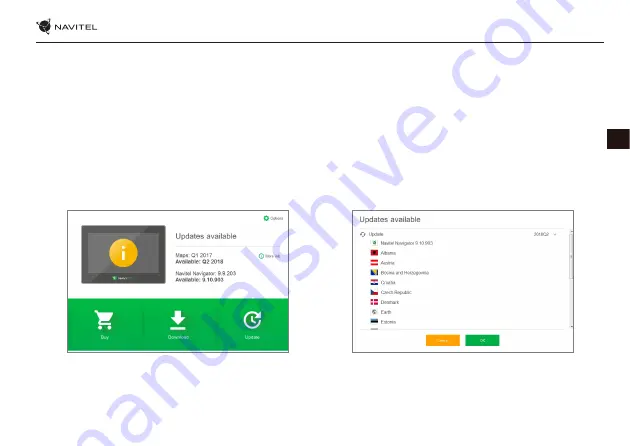
UPDATE CENTER — NAVITEL DN505 MAGNETIC
| 27
EN
Setting up the Program
To update your maps and the application, as well as to purchase new maps, you can use a special program that we have designed
specifically for these purposes. You can download the program from the “Downloads” section of the official NAVITEL® website. The
instructions below will help you to learn how to work with it.
1. Install Navitel Navigator Update Center on your PC.
2. Connect your device to the PC as a USB Flash Drive/Mass Storage.
3. Run Navitel Navigator Update Center. If the device is properly connected, the program will detect it [1].
4. If updates are available, Navitel Navigator Update Center will suggest that you update your Navitel Navigator and/or maps [2].
Fig. 1
Fig. 2
Summary of Contents for DN505
Page 1: ......
Page 2: ...EN NAVITEL DN505 MAGNETIC 1 1 2 3 4 5 6 7 8 9 10 11...
Page 4: ...NAVITEL DN505 MAGNETIC 3 RU 1 2 3 4 5 6 GPS 7 GPS 8 9 10 11...
Page 5: ...4 RU 15 12 13 Li ion 14 15 16 0 35 5 45 5 90 25...
Page 6: ...NAVITEL DN505 MAGNETIC 5 RU...
Page 8: ...NAVITEL DN505 MAGNETIC 7 RU...
Page 9: ...8 RU 1 2 POI POI POI 3 SPEEDCAM SPEEDCAM SPEEDCAM 4 2D 3D 5 6 7 8 9...
Page 10: ...NAVITEL DN505 MAGNETIC 9 RU 10 11 12 13 10 14 15 16 17 GPS 18...
Page 11: ...10 RU GPS 1 2 3 3 4 5 6 7 8 9 10 3 11 12 1 2 3...
Page 12: ...NAVITEL DN505 MAGNETIC 11 RU 4 5 6 10 11 12 7 8 9...
Page 13: ...12 RU 1 2 3 GPS 4 5 3 6 1 2 3 4 5 6...
Page 14: ...NAVITEL DN505 MAGNETIC 13 RU 1 Windows 2 USB Flash Drive Mass Storage 3 1 4 2 1 2...
Page 15: ...14 RU 5 6 3 7 4 3 4 3 4...
Page 16: ...NAVITEL DN505 MAGNETIC 15 RU 8 5 6 9 5 6...
Page 31: ......




































