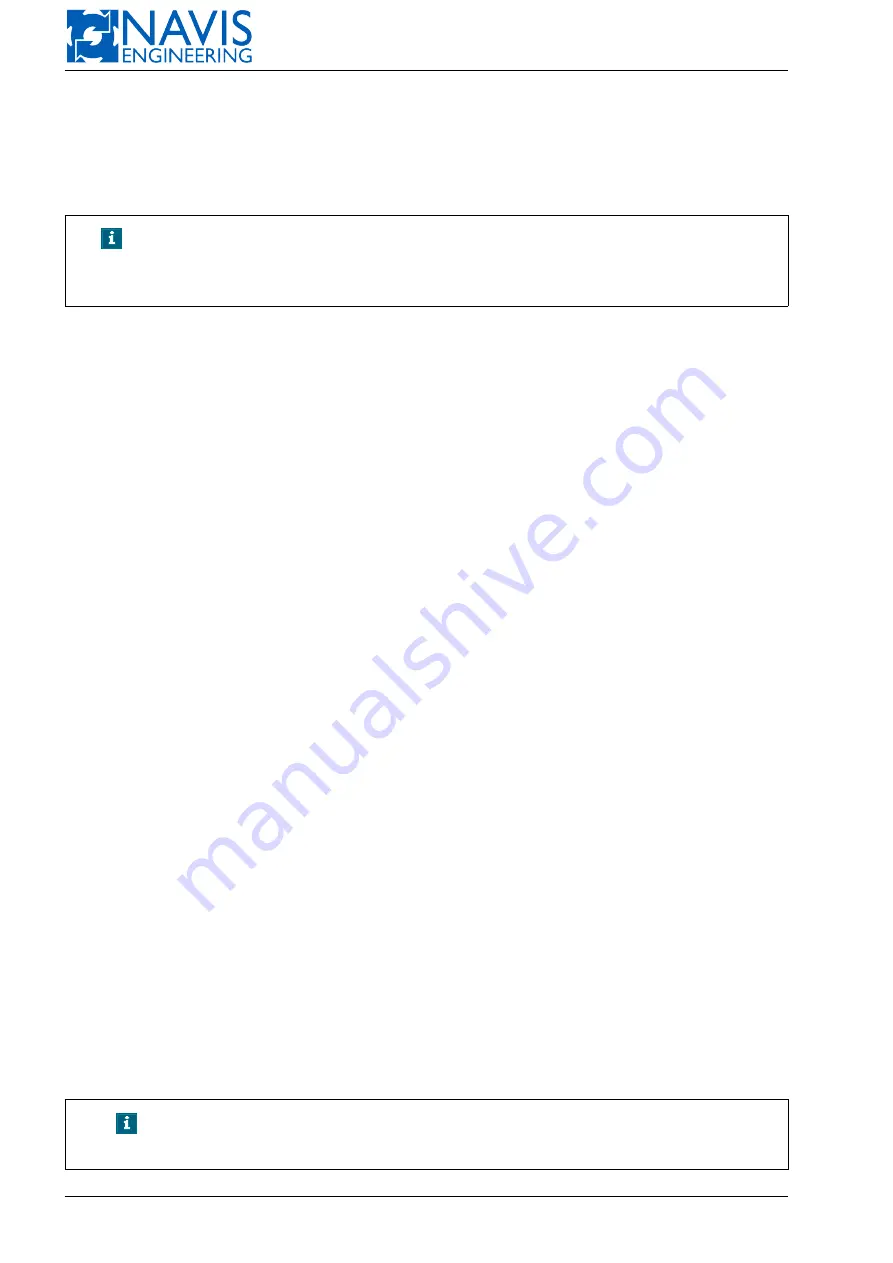
NAVIS NavDP 4000. Operation Manual
10.12.1
Component State Indication on the Mimic Diagram
General
System components are displayed on the Mimic Diagram as elements/softkeys highlighted by light-green, dark-green,
grey or red color (see Figure 10.94). The color depends on the component’s state.
NOTE!
Components for which control transfer is available (CPUs, worksta-
tions, control panels) are displayed on the Mimic Diagram as softkeys
of the corresponding color.
Light-green
color shows that
– the component operates normally (e.g., thruster, printer and data logger station);
– the component is Master and operates normally (e.g., CPU, WS and MCP);
Dark-green
color shows that the component is Slave and operates normally (e.g., CPU, WS and MCP);
Red
color shows that the component is lost (connection is failed, no power, etc.);
Grey
color shows that the component’s state is unknown (e.g., operator station to which the control panel is connected is
not started up).
Sensor and Ref-System Indication
Block with a list of sensors and ref-systems connected to the CPU is displayed for each CPU on the Mimic Diagram.
The sensor/PRS name in the list shows the sensor/PRS state. It can be light-green, light-grey or red.
Light-green
color shows that the sensor/PRS operates normally (data from the sensor are used by the system);
Light-grey
color shows that data from the sensor/PRS are coming to the system, however, they are not used (the sensor
is excluded from usage either by the operator or by the system automatically);
Red
color shows that
– the sensor/PRS is lost (connection is failed, the sensor failure, etc.) or
– the CPU to which the sensor/PRS is connected is lost (connection between CPUs is failed, no power, etc.).
Data Communication Link Indication
Ethernet link and Genius bus are displayed on the Mimic Diagram as lines highlighted by light-green, grey or red
color. The color depends on the link state.
Light-green
color shows that the data link is OK;
Red
color shows that Ethernet link / Genius bus is lost (connection is failed, invalid data, etc.);
Grey
color shows that state of Ethernet link / Genius bus is unknown (e.g., operator station is not started up).
10.12.1.1
Control Transfer
The operator can transfer control to another PLC, CPU or Workstation by using the Mimic Diagram.
1.
Change of Active PLC
To change active PLC:
– press and hold for a few seconds dark-green softkey of the slave (inactive) PLC on the Mimic Diagram;
– press
OK
in the opened dialog box to apply the control transfer (see Figure 10.95).
NOTE!
Control transfer to another PLC is available from the Master WS/CPU
only.
235
Doc. 000.JDP-10000-OME, rev.3.3.13/“2102.$–17A-Advanced”
















































