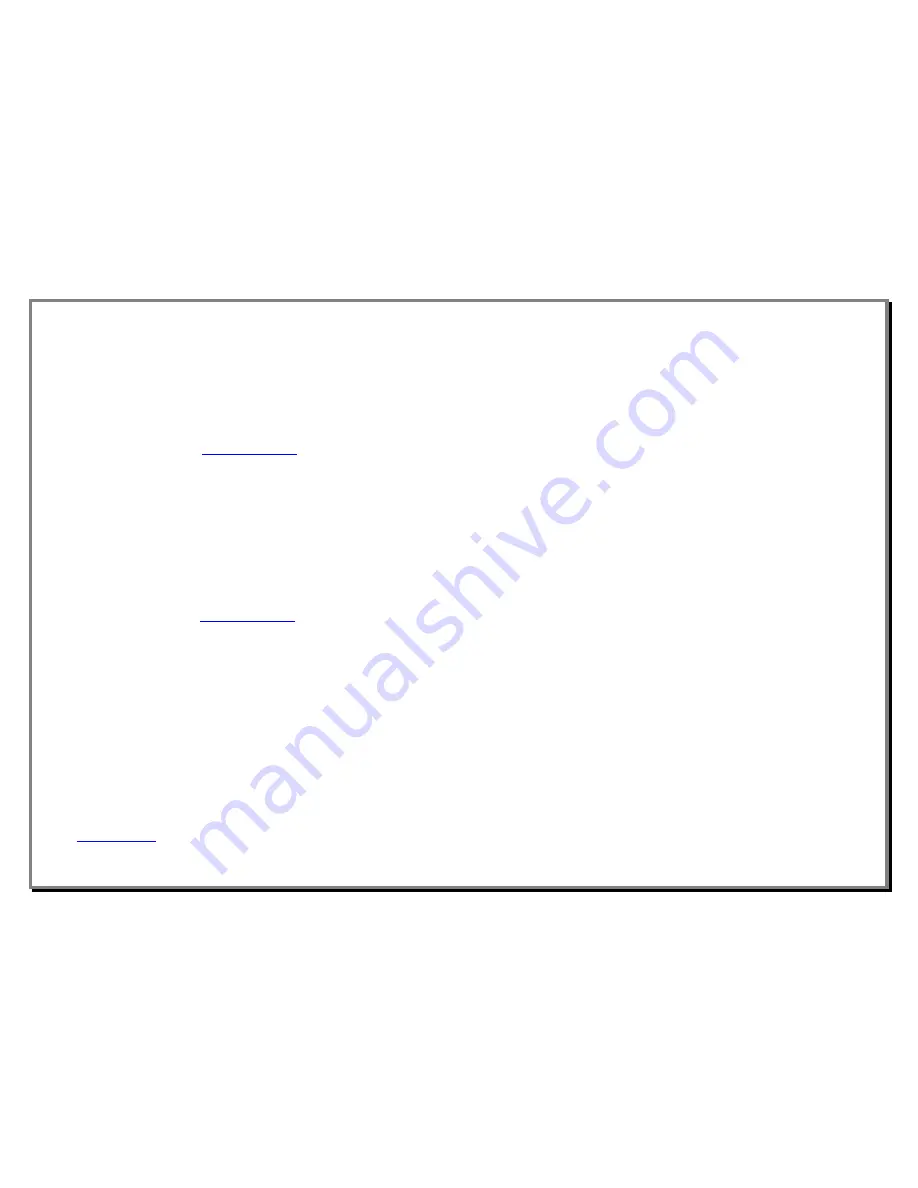
9
5. Updates
Regular update of geographical database of your GPS2 is
essential to be able to offer you effective protection.
First use (*)
1 Go to the website
www.navirad.com
, select the product and
your country’s flag.
2 Install the USB driver
: In the “Download/USB Driver” section,
click on “USB Driver” then “Execute” and follow the instructions.
3 Install the update software
: In the “Download/USB Driver”
section, click on ”GPS2 software” then “Execute” and follow the
instructions.
* You can also do this install from the CD-ROM
Updating your GPS2
1 Go to
the website
www.navirad.com
, select the product and
your country’s flag.
2 Download the latest risk-zone file
(MAP.mob): Save it in the
directory where the application is installed.
3 Connect your GPS2
using the supplied cable (Warning! Always
begin by connecting the cable to the PC then connect the GPS2 to
the cable)
4 Start the update programme
. A message tells you “GPS
connected!” Press “Update” and open your latest risk-zone file.
Wait a few moments.
At the end of the data-downloading phase, the message ”Update
ok!” signals the end of the operation. Click on OK and close the
application. If you disconnect and reconnect your GPS2, it will
display the version number of the installed update.
NB: Detailed instructions for the application are available on the website
www.navirad.com
.
6. Organising with the application
You can also manage your personal points:
You can store your own points by using the “ENTER” button on
the top of your GPS2. But the control application also enables
you to export them, delete them or add others from files in CSV
format, or edit them manually from the mini-table in the user
application.
7. GPS Function for PDA
The GPS2 is also a GPS compatible with NMEA 0183 v3.0 and
WGS84, which can be connected to any PC.
To connect it to a PC, use the standard series/USB update
cable.
You will continue travelling in safety thanks to the alarm
functions of your GPS2 which will remain active.
























