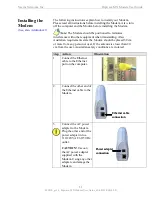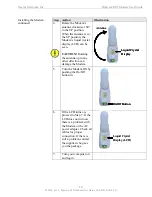Navini Networks, Inc.
Ripwave MX Modem User Guide
Navini Networks, Inc.
Ripwave MX Modem User Guide
10
060210_pv1.6_Ripwave-MX Modem User Guide_40-00382-00b(4.4.2)
hysical
Characteristics
The following figure shows the physical characteristics of the
Modem.
LMX Modems (2.3, 2.4, 2.5-2.6, 3.4, & 3.5 GHz)
P
Front
Antenna
Liquid Crystal Display
On/Off Button
Back
Power Adapter Connection
Ethernet Cable Connection
Front
Antenna
Liquid Crystal Display
On/Off Button
Front
Antenna
Liquid Crystal Display
On/Off Button
Back
Power Adapter Connection
Ethernet Cable Connection
Back
Power Adapter Connection
Ethernet Cable Connection
10
060210_pv1.6_Ripwave-MX Modem User Guide_40-00382-00b(4.4.2)