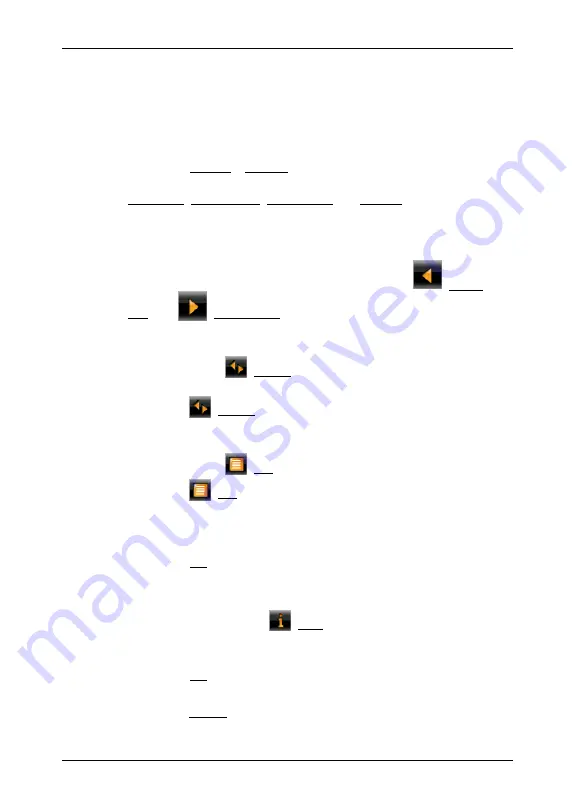
User’s manual NAVIGON 7310
Configuring the NAVIGON 7310
- 72 -
10
Configuring the NAVIGON 7310
The
S
ETTINGS
window is the starting point for customising the
NAVIGON 7310
to match your personal preferences.
Settings can be accessed via the options in the
N
AVIGATION
window
and via the options in many windows of the navigation application.
►
Tap on Options > Settings.
The
S
ETTINGS
window of the navigation application has several buttons:
Navigation, Route Profile, Map Display and General.
►
Tap on a button to open the corresponding settings window.
The settings of the individual windows are distributed over several
screen pages. You can toggle between them with the
(To the
Left) and
(To the Right) buttons.
Some settings can have only one of two values. These settings can be
recognised by the
(Toggle) button. All possible values are visible.
The currently valid value is highlighted in white.
►
Tap on
(Toggle) in order to switch between the possible values.
Some settings can adopt many different values. These settings can be
recognised by the
(List) button. The current value is visible.
1. Tap
on (List).
A list with all possible values opens. The currently valid value is
marked.
2. Tap on the value you want. It is now marked.
3. Tap
on
OK.
The list closes. The new value is indicated.
For each setting there is a
(Help) button. When you tap on it you
will see an exact definition of the setting in question.
You can close the settings windows in two ways:
►
Tap on OK.
Any changes you have made will be adopted.
►
Tap on Cancel.
Any changes you have made will not be adopted.








































