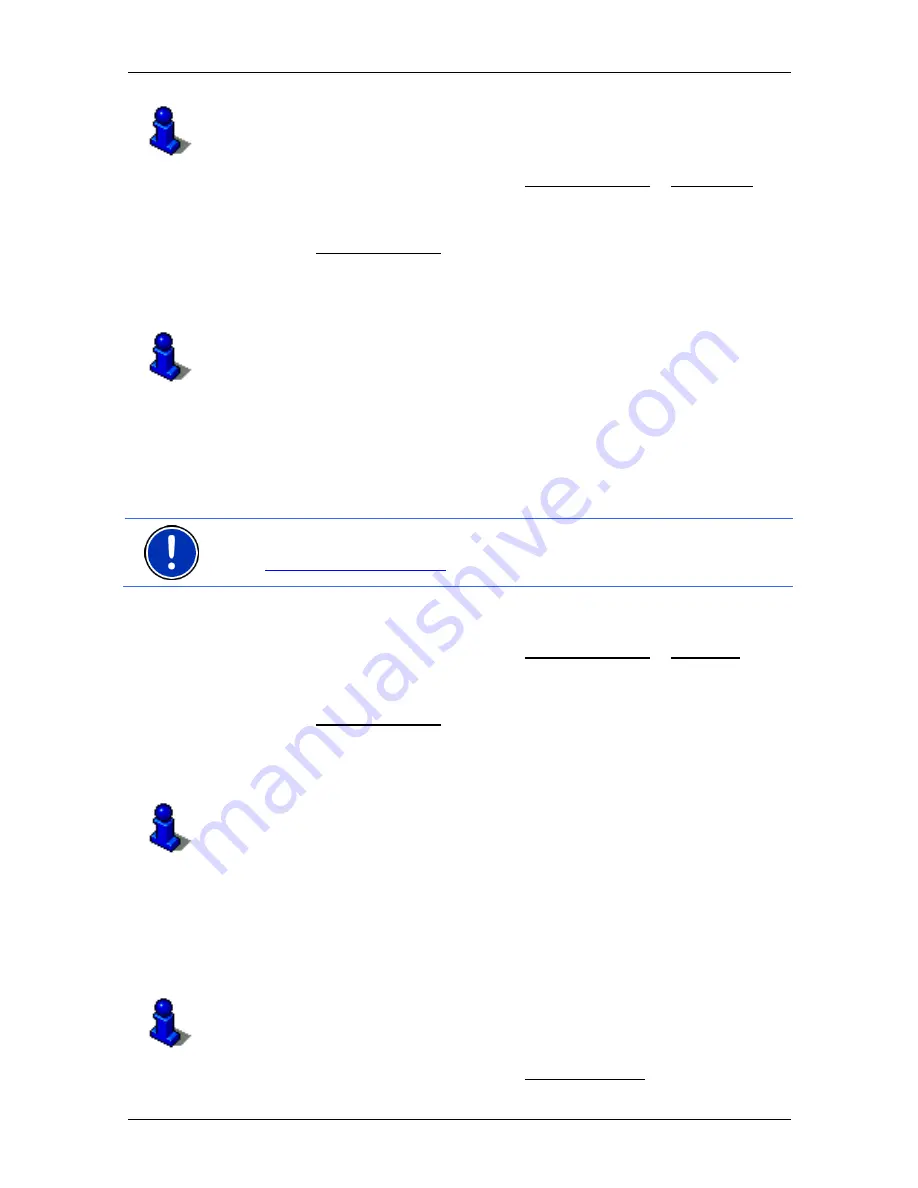
User’s Manual NAVIGON 21xx max
- 30 -
Navigation
Information on how to save a destination can be found in chapter
"Saving destinations" on page 33.
1. In
the
N
AVIGATION
window, tap on My Destinations > Favourites.
2. Tap on the destination to which you would like to navigate.
3. Tap on Start Navigation.
The map opens in
Preview
mode. The destination is indicated on
the map.
For detailed information on how to start navigation, please refer to
chapter "Starting navigation" on page 31. Please read on there.
6.2.7
Contacts
You can use the
NAVIGON Sync
software to export to your navigation
system the contact addresses which you have saved in Microsoft
Outlook on your computer.
Note:
The
NAVIGON Sync
software can be downloaded free of charge
from
www.navigon.com/max
.
Contacts which have been saved with several addresses will appear
once with each address in the
C
ONTACTS
list.
1. In
the
N
AVIGATION
window, tap on My Destinations > Contacts.
2. Tap on the address to which you want to navigate.
3. Tap on Start Navigation.
The map opens in
Preview
mode. The destination is indicated on
the map.
For detailed information on how to start navigation, please refer to
chapter "Starting navigation" on page 31. Please read on there.
6.2.8
Navigating home
In
NAVIGON 21xx max
you can save an address as your home
address. You can navigate to your home address at anytime by
activating a single button.
Further information about entering your home address can be found in
chapter "Defining a destination as home address" on page 33.
►
In the
N
AVIGATION
window, tap on Take Me Home.






























