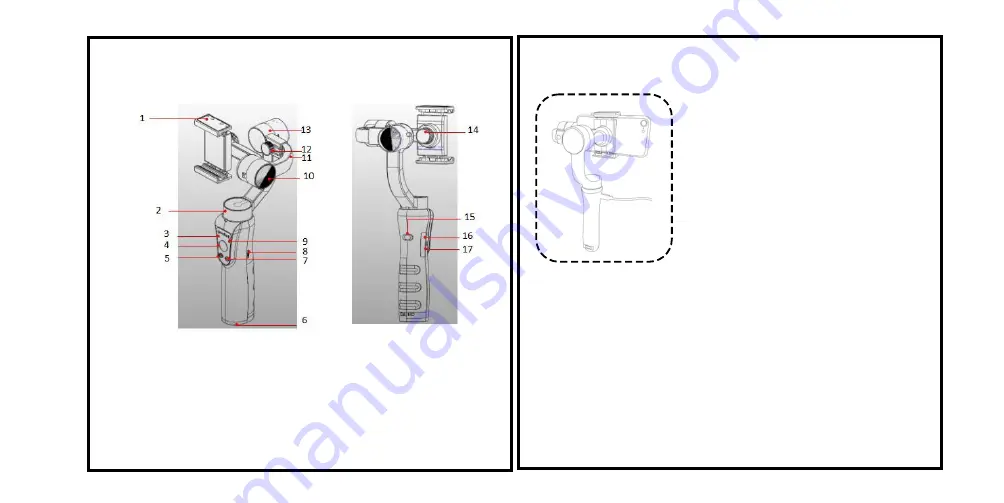
6
GET TO KNOW THE STABILIZER
The stabilizer is high-precision control device. When connected to the APP it has more face tracking,
time-lapse function, etc. which can offer a more professional grade video.
USB CONNECTION
IN-USE CHARGING
Connect the Micro USB Port on the side of
stabilizer's handle to a power source such
as a power pack (not included) to extend
run-times
.
MOBILE CHARGING
The USB port at the bottom of the stabilizer
handle can be used for charging your
Smartphone while in use on the Stabilizer.
1.
Smartphone Clamp
2.
Pan Motor
3.
Battery Level Indicator
4.
Joystick
5.
Power ON/OFF
6.
1/4 Thread screw
8.
Shifter Lever
(Zoom Control)
9.
Status indicator
10.
Tilt Motor
11.
Arm Adjustment
12.
Roll Balance Thumbscrew
14. Smartphone Clamp
Adjustment Knob
15.Shooting
16.
Micro USB Charging Port
17.
Power Output Port
(For charging of Smartphone)
■
An L-shape charging connector is required
when the Smartphone is mounted
horizontally on the mobile clamp.
(For extension poles or tripods) 13. Roll Motor
7. MODE Select
6
7










