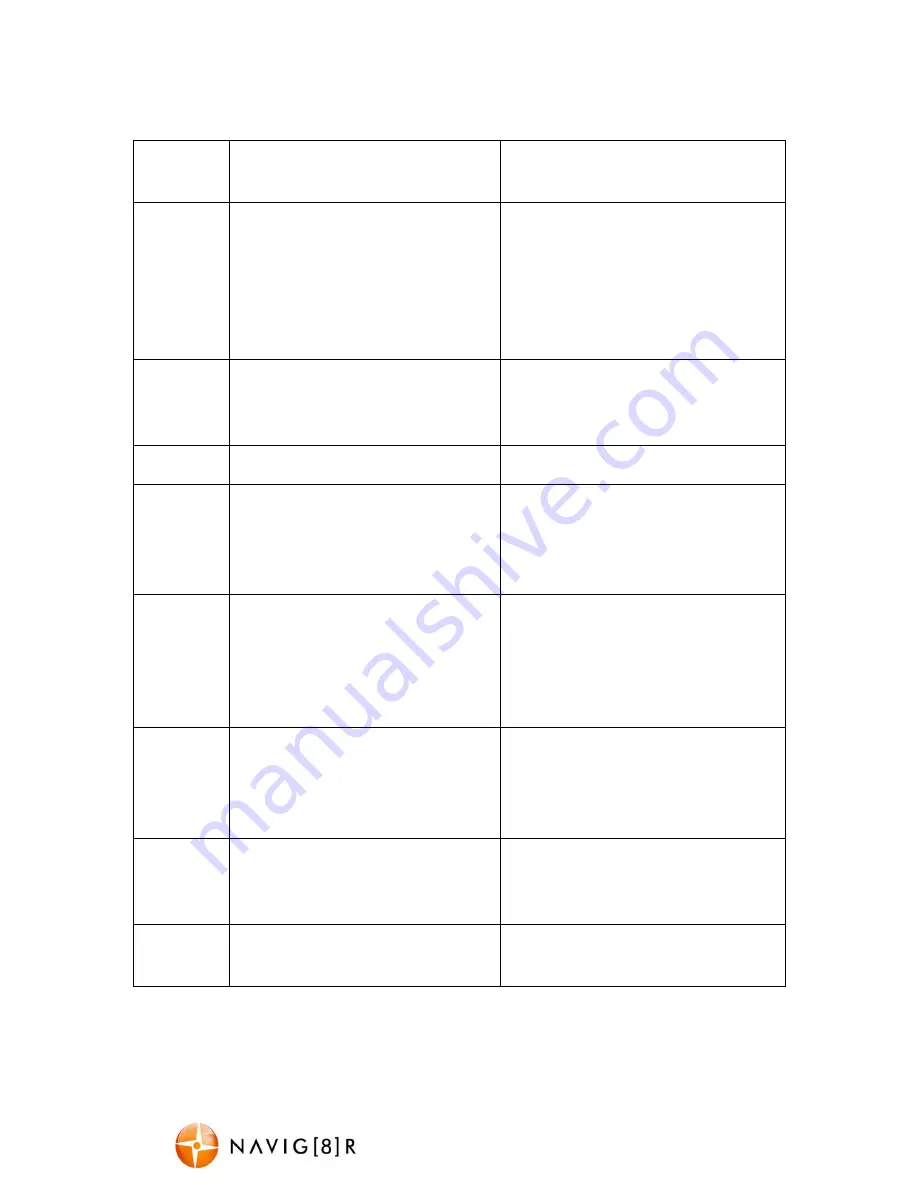
NAV-502FHDi
USER MANUAL
6
Available Options:
Menu
Option
Selection Options
Option Description
Date /
Time:
Select [OK]
Use this option to set the date and
time on the device. Should the device
not be used for a long period of time
and should the battery run completely
flat, then the date/ time will need to be
re-set.
Auto
Power
OFF:
Select [Off, 1 minute, 3 minutes]
Used to adjust the time to
automatically power off
Key Tone:
Select [on/ off]
Turns button sound on or off
Language
:
Optional language: English/ French/
Spanish/ Portuguese/ German/ Italian/
Simplified Chinese/ Traditional
Chinese/ Russian/ Japanese
Choose a language for the onscreen
menu display.
Frequency:
Select [50Hz/ 60Hz]
For older television sets or monitors
which cannot auto select the refresh
rate frequency, select 50Hz (generally
not applicable for newer TVs in
Australia/ New Zealand).
IR LED:
Select [on/ off]
This turns the LED lights on or off. This
is for use with night time recording.
This can also be adjusted by pressing
the power button.
Image
Rotation:
Select [on/ off]
Allow recording upside down. This is
for use if camera is mounted upside
down.
Screen
Saver:
Select [Off, 3 minutes, 5 minutes]
Turns the screen off while recording






























