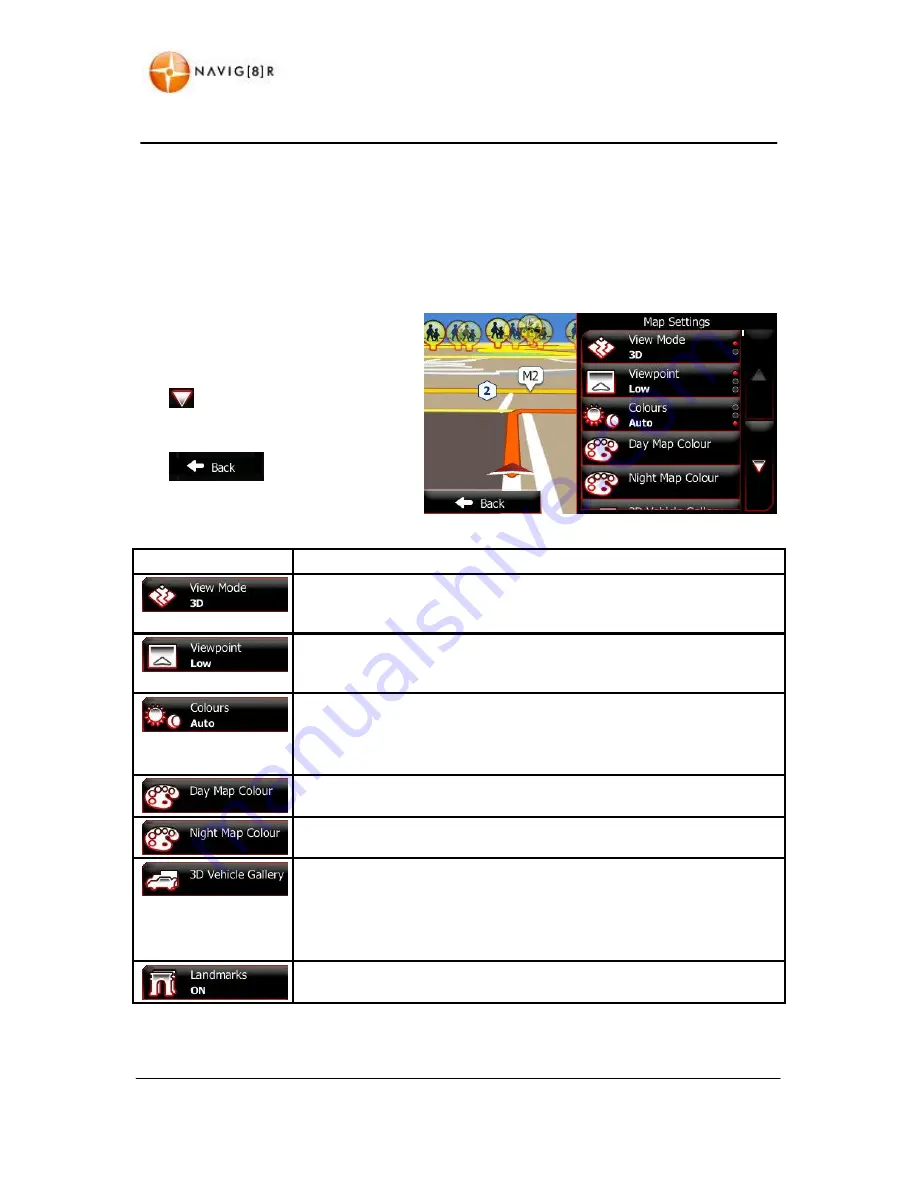
80
www.navig8r.com.au
REFERENCE GUIDE
4.3.6 Map settings
You can fine-tune the appearance of the Map screen. Adjust the map view to your needs, choose
suitable colour themes from the list for both daytime and night use, change the blue arrow to a 3D
car model, turn track logging on or off, and manage you Place visibility sets (which Places to show
on the map).
The map is always shown on the screen
so that you can see the effect when you
change a setting.
Tap
to display more options.
Tap
to return to the
previous screen.
Button
Description
Switch the map view between a 3D perspective view and a 2D top-down
view.
Adjust the basic zoom and tilt levels to your needs. Three levels are
available.
Switch between daytime and night colour modes or let the software switch
between the two modes automatically a few minutes before sunrise and a
few minutes after sunset.
Select the colour scheme used in daytime mode.
Select the colour scheme used in night mode.
Replace the default position marker to one of the 3D vehicle models. You
can select separate icons for different vehicle types selected for route
planning. Separate icons can be used for car, pedestrian and the other
vehicles.
This feature is not available on this model.






























