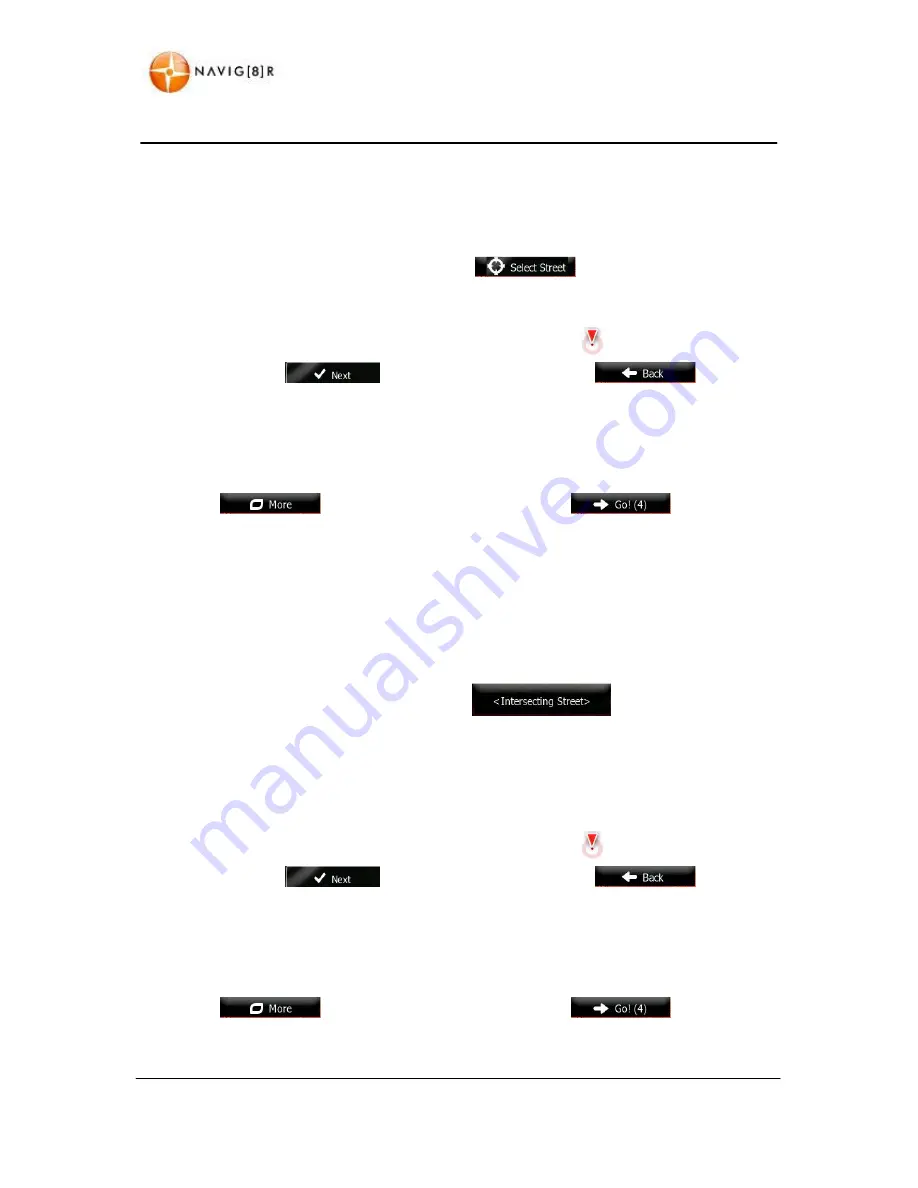
33
www.navig8r.com.au
NAVIGATION
3.1.1.2 Entering the midpoint of a street as the destination
You can navigate to the midpoint of a street if the house number is not available:
1.
Follow steps laid out in 3.1.1.1 and enter the suburb and the street address.
2.
Instead of entering a house number tap the
button,
3.
A full screen map showing the centre of the street will be displayed. If necessary, tap the
map somewhere else to modify the destination. The cursor (
) appears at the new
location. Tap
to confirm the destination or tap
to select a
new destination.
4.
After a short summary of the route parameters, the map appears showing the entire route.
The route is automatically calculated.
5.
Tap
to modify the route parameters or tap
to start your
journey.
3.1.1.3 Selecting an intersection as the destination
You can also enter an intersection as the destination:
1.
Follow steps laid out in 3.1.1.1 and enter the suburb and the street address.
2.
Instead of entering a house number tap the
button. (This option is
only available if the selected street is intersected by another road.)
3.
Enter name of the street. Only streets that intersect the first street can be selected.
4.
A full screen map showing the centre of the street will be displayed. If necessary, tap the
map somewhere else to modify the destination. The cursor (
) appears at the new
location. Tap
to confirm the destination or tap
to select a
new destination.
5.
After a short summary of the route parameters, the map appears showing the entire route.
The route is automatically calculated.
6.
Tap
to modify the route parameters or tap
to start your
journey.






























