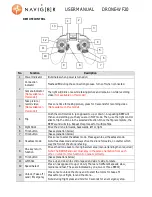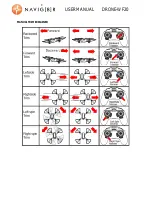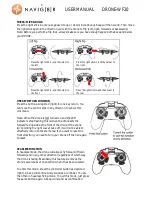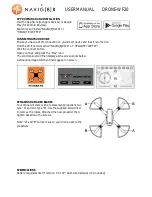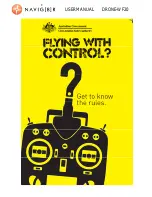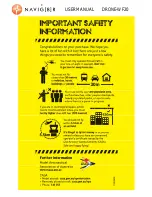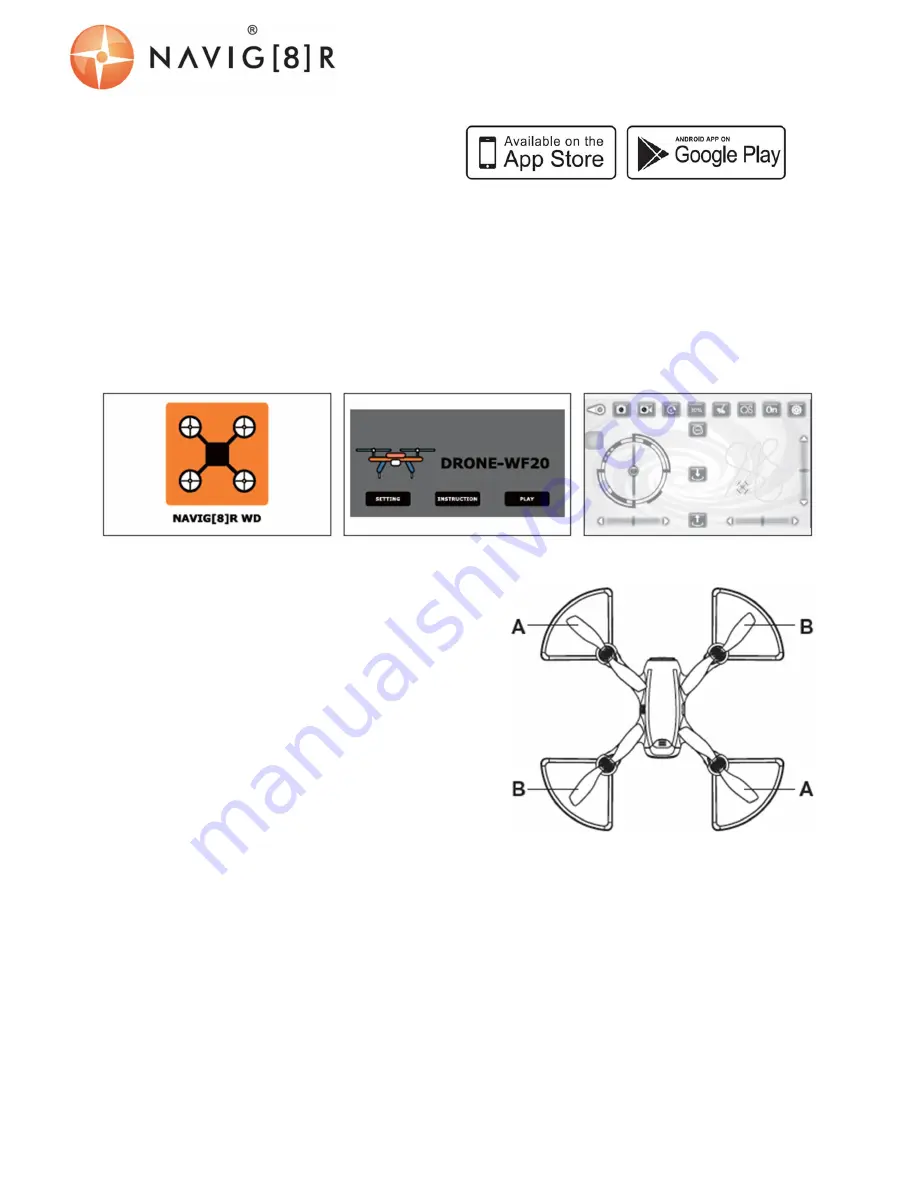
USER MANUAL DRONE-WF20
APP DOWNLOAD AND INSTALLATION
Visit the App Store (for Apple devices) or Google
Play (for Android Devices).
Search for and install “NAVIG[8]R WD” or
“HELICUTE 720P FPV”
CONNECTING YOUR DRONE
Ensure you have a Wi-Fi connection on your smart device and that it is turned on.
Find the Wi-fi network called “NAVIG[8]R WD” or “HELICUTE 720P FPV”
Click the connect button
Open your App and press the “Play” icon
The control panel will then display as the screen shots below.
A streaming image will then finally appear on screen.
REPLACING DAMAGED BLADES
Your drone will come with 4 replacement propellers, two
type “A” and two type “B”. Use the supplied screwdriver
to remove the rotars. Attached the new propeller then,
tighten back down the screws.
Note: "A" and "B" will be mark on your drone, next to the
propellers.
SPECIFICATIONS
Battery requirements for remote: 4 X 1.5V “AAA” size batteries (not included)
Summary of Contents for DRONE-WF20
Page 7: ...USER MANUAL DRONE WF20 MANUAL TRIM EXPLAINED...
Page 10: ...USER MANUAL DRONE WF20...
Page 11: ...USER MANUAL DRONE WF20...