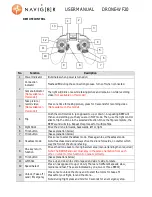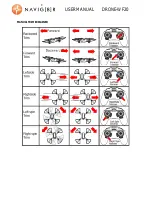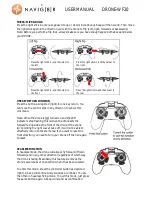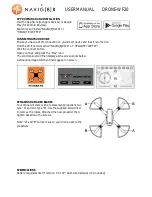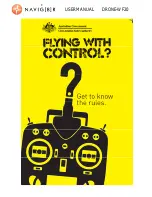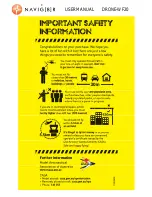USER MANUAL DRONE-WF20
REMOTE CONTROL
No.
Function
Description
1
Power Indicator
Illuminates when power is turned on
2
Connection
indicator
Flashes RED during the connection process. Turns off when connected.
Camera Indicator
(Not available on
this model)
The light will blink once while taking picture and remain on while recording
video
(Not available on this model)
3
Take picture /
record video
(Not available on
this model)
Press one time for taking picture, press for 3 seconds for recording video
(Not available on this model)
4
Flip
Push the control stick in (as opposed to up or down). A repeating BEEP will
then sound alerting you that you are in FLIP mode. Then, use the right control
stick to flip the drone in the selected direction. Once the flip is complete, the
BEEP sound will stop. Repeat this process for multiple flips.
5
Right Stick
Drive the drone forwards, backwards, left or right
6
Trim button
(See explanation below)
7
Trim button
(See explanation below)
8
Headless mode
Press once to select headless mode. Press again to exit headless mode.
Note: Headless mode will always drive the drone forwards, no matter which
way the front of the drone is facing.
9
One key return
function
Drives the drone back to its original start area (manual landing then required)
Note: The DRONE and user must stay in the same orientation from each
other, in order for this function to operate correctly.
10 Trim button
(See explanations below)
11 Left Stick
Move up and down to control speed and side to side to rotate
12 Speed Select
Press in (as opposed to up or down) There are 3 different speeds; slow,
medium and fast. These are indicated by one, two or three BEEPs)
13
Unlock / Take off /
Land / Emergency
Press once to unlock the drone and to start the rotors for take-off.
Press after your flight, to land the drone.
Note: During flight press and hold for 5 seconds for an emergency stop.
2
3
4
5
6
7
1
13
12
11
10
9
8
Summary of Contents for DRONE-WF20
Page 7: ...USER MANUAL DRONE WF20 MANUAL TRIM EXPLAINED...
Page 10: ...USER MANUAL DRONE WF20...
Page 11: ...USER MANUAL DRONE WF20...