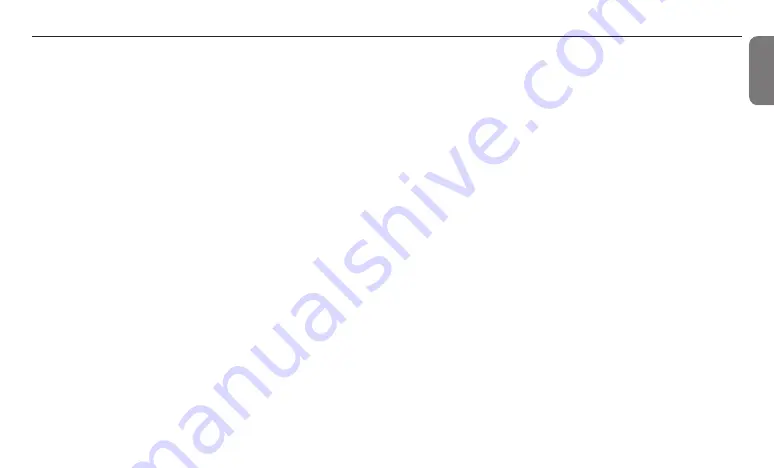
43
English
• Any damage, malfunction or failure caused by abuse, negligence,
alteration, accident, fire, flood, freezing, wind, lightning and other
acts of God.
• Operating, using or storing the NaviLink in a corrosive or
contaminated atmosphere or environment.
• Installation at any location outside the United States and Canada.
Other Terms: This Limited Warranty is subject further to the terms
and conditions set forth herein and as may be further specified in
the terms and conditions page located on Navien’s website at www.
navien.com. WITH THE EXCEPTION OF THIS LIMITEDWARRANTY,
NAVIEN DISCLAIMS ANY OBLIGATION OR LIABILITYWITH RESPECT
TO THE PRODUCTS OR THEIR SALE AND USE, ANDNAVIEN NEITHER
ASSUMES NOR AUTHORIZES THE ASSUMPTIONOF, ANY OBLIGATION
OR LIABILITY IN CONNECTION WITH THEPRODUCTS. THIS DISCLAIMER
INCLUDES ANY OTHER WARRANTIES, EXPRESS, IMPLIED OR STATUTORY
RESPECTING THE PRODUCTSOR ANY PARTS OR COMPONENTS
THEREOF, INCLUDING, BUT NOTLIMITED TO, ANY IMPLIED WARRANTY
OF MERCHANTABILITYOR FITNESS FOR A PARTICULAR PURPOSE.
Navien’s total liability for any claim arising hereunder shall not exceed
the purchase price which you paid for the product. NAVIEN SHALL NOT
IN ANYEVENT BE LIABLE FOR INDIRECT, SPECIAL, CONSEQUENTIAL
ORLIQUIDATED DAMAGES OR PENALTIES, INCLUDING CLAIMS FORLOST
REVENUE, PROFITS OR BUSINESS OPPORTUNITIES, EVEN IFNAVIEN HAD
OR SHOULD HAVE HAD ANY KNOWLEDGE, ACTUALOR CONSTRUCTIVE,
OF THE POSSIBILITY OF SUCH DAMAGES.
Warranty exclusions
Navien’s Limited Warranty shall be void in the event of an occurrence of
any of the following:
• Improper installation, failure to install in strict compliance with the
Installation & Operation Manual procedures, installed by anon-
licensed installer, and installation in violation of applicable rules,
laws or building codes.
• Product purchased through the internet, other e-commerce
channels, or any installer that obtained the product from a supplier
or distributor not authorized by Navien.
• Failure to perform regular maintenance, misuse, operation at
settings other than those recommended or specified, noncompliance
with instructions or guidelines set forth in the User’s Information
Manual.
• Modification or alteration of the product in any manner, including
but not limited to, removal of any component or part, addition of any
non-approved components, relocating or moving the product from
its original installation site, or any accidental or intentional damage
to the Product.
• Installer’s failure to fully comply with the warranty service and return
policy procedures previously provided to installer and as is available
on Navien’s website. Such policies include but are not limited to the
installer’s failure to first contact Navien Technical Support while in
front of the product for purposes of trouble shooting the identified
problem or issue.
Summary of Contents for NaviLink
Page 1: ...ENG FRE...
Page 44: ...NLK MN001 1903 2019 Navien Inc...
















