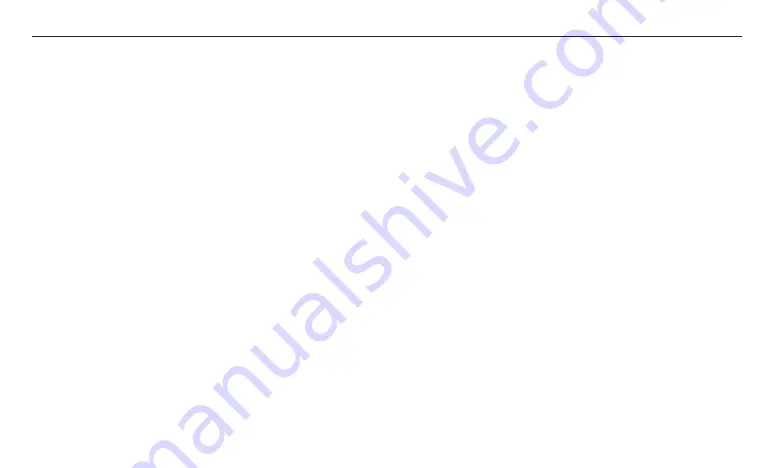
4
Industry Canada Statement
Complies with the Canadian ICES-003 Class B specifications.
Cet appareil numérique de la classe B est conforme à la norme NMB-
003 du Canada.
This device complies with RSS 210 of Industry Canada. This Class B
device meets all the requirements of the Canadian interference-causing
equipment regulations.
Cet appareil numérique de la classe B respecte toutes les exigences du
Règlement sur le matériel brouilleur du Canada.
This radio transmitter (IC: 12641A-WFM50SFC201) has been approved
by Industry Canada to operate with the antenna types listed below with
the maximum permissible gain and required antenna impedance for
each antenna type indicated. Antenna types not included in this list,
having a gain greater than the maximum gain indicated for that type,
are strictly prohibited for use with this device.
Le présent émetteur radio (IC : 12641A-WFM50SFC201) a été approuvé
par Industrie Canada pour fonctionner avec les types d’antenne
énumérés ci-dessous et ayant un gain admissible maximal. Les types
d’antenne non inclus dans cette liste, et dont le gain est supérieur au
gain maximal indiqué, sont strictement interdits pour l’exploitation de
l’émetteur.
Canadian Compliance Statement
This device complies with industry Canada license-exempt RSS
standard(s). Operation is subject to the following two conditions:
(1) This device may not cause interference.
(2) This device must accept any interference, including interference that
may cause undesired operation of the device.
Cet appareil est conforme aux normes CNR exemptes de licence
d’Inustrie Canada. Le fonctionnement est soumis aux deus conditions
suivantes :
(1) cet appareil ne doit pa provoquer d’interferences et
(2) cet appareil doit accepter toute interference, y compris celles
susceptibles de provoquer un fonctionnement non souhaite de
l’appareil.
To reduce potential radio interference to other users, the antenna
type and its gain should be so chosen that the equivalent is tropically
radiated power (e.i.r.p) is not more than that permitted for successful
communications.
Summary of Contents for NaviLink
Page 1: ...ENG FRE...
Page 44: ...NLK MN001 1903 2019 Navien Inc...



















