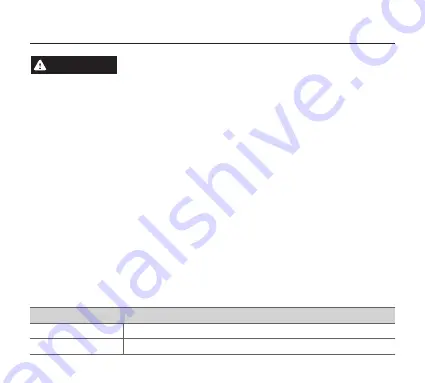
8
WARNING
•
This device is designed for indoor use. Please install and use this device indoors.
•
Do not disassemble or attempt to repair the device.
‒ You can damage the device and expose yourself to the risk of an electric shock.
‒ Any attempt to disassemble or repair the device voids Navien’s Limited Warranty.
Navien is not responsible for damage or injuries caused by voiding the Navien’s
Limited Warranty.
•
Do not store flammable materials near the device.
‒ This may cause a fire or electric shock.
•
Do not handle the device with wet hands.
‒ This may result in an electric shock.
•
Do not clean the device with water or a damp cloth.
‒ You can damage the device and expose yourself to the risk of an electric shock.
Product Installation Information
Serial Number
Date Purchased









































