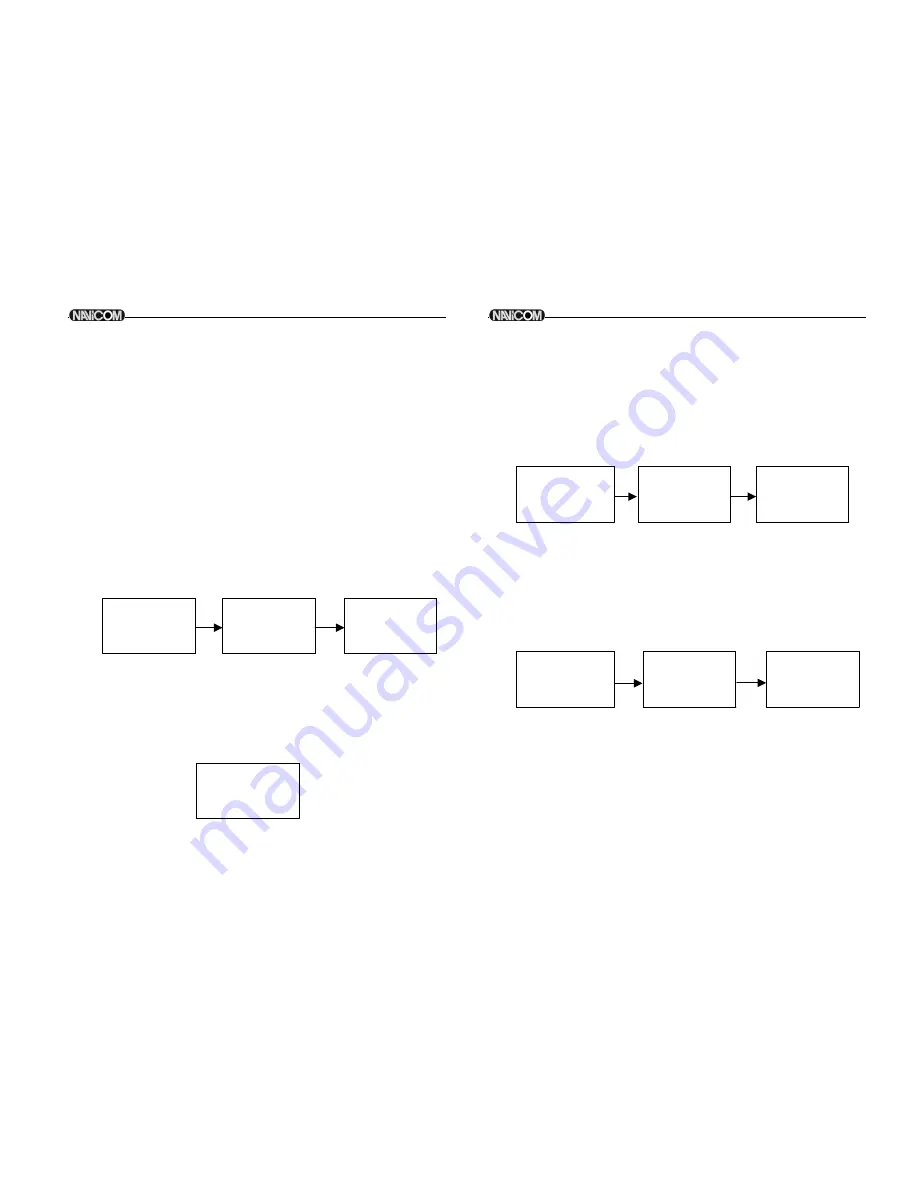
6.9 DSC
SETUP
The submenu is used to set behavior of the DSC/ATIS function.
The following 6 items are available for selection.
User MMSI
Group Setup
ATIS MMSI
ATIS ENABLE
DSC ENABLE
POS REPLY
6.9.1
ENTER YOUR USER MMSI (USER MMIS)
This is a once-only operation.
You must enter your user MMSI first then you can access the DSC
functions.
1
Select DSC SETUP then USER MMSI and press the
CH
knob. If an
existing MMSI is stored, the values appear.
2
If the MMSI is blank, a dashes line appear. Enter user MMSI along
the dashed line. Press the
CH
knob to confirm each correct entry to
move to the next digit.
If your make an error, press
+/- key or rotate CH knob.
< appears
,
then press the
CH
knob to backup and correct the entry.
Hold the
CH
knob to store your user MMSI.
4
3
Enter your user MMSI again as a password check, hold the
CH
knob to
permanently store the your user MMSI and return to the menu.
5
You can view your stored user MMSI at anytime by selecting user MMSI
in the DSC SETUP menu.
6
If there is no USER MMSI stored and the radio
'
s DSC function is
attempted, the radio says
"
PLEASE INPUT
USER MMSI
"
as below.
DSC WARNING MESSAGE
31
32
6.9.2.2 EDIT USER GROUPS
1
2
Select DSC SET/UP then GROUP SETUP and press the
CH
knob. The
existing names & MMSI data are displayed on screen. Select the Group
name or, only the MMSI that you wanted
Press the
CH
knob to edit. The entry procedures are same as that of the
BUDDY LIST
3
when the edition is finish press the
CH
knob to store the changes and
return to the GROUP MMSI screen.
INPUT USER
MMSI
> - - - - - - - -
USER MMSI
INPUT AGAIN
> - - - - - - - -
PLEASE INPUT
USER MMSI
6.9.2.3 DELETE A GROUP
1
Select GROUP SETUP and press the
CH
knob. The existing group
names are displayed on screen
2
Select that you wanted delete and press the
CH
knob will display
EDIT or DELETE item
3
Select DELETE and press the
CH
knob will display DELETE
GROUP menu arrow point the YES, then press the
CH
knob to
empty the group and return to the GROUP SETUP screen. The LCD
displays the group as follow.
GROUP SETUP
MANUAL NEW
> EILEEN
FRIENDS
EDIT NAME
>EILEEN
EDIT MMSI
053421608
EILEEN
053421608
>EDIT
DELETE
6.9.2 MAINTAIN GROUPS
You can program up to three group MMSI numbers and associated Group
names, group MMSI numbers always begin with a zero (0). You only enter the
last 8digits of the group ID number, the intial
"
0
"
is automatically
entered.
6.9.2.1 ENTER YOUR GROUPS
1
Select GROUP SETUP and the cursor is at <MANUAL NEW>. If an
existing names & MMSI data are stored, the values appear.
2
If is blank, Only MANUAL NEW appear on LCD
The entry procedures are same as that of the BUDDY LIST.
DSC SETUP
USER MMSI
>GROUP SETUP
ATIS MMSI
GROUP SETUP
>MANUAL NEW
EILEEN
GROUP NAME
> - - - - - - - - - -
GROUP MMSI
O - - - - - - - -
USER MMSI
500000001
>STORE
CANCEL
Navicom RT-550
Navicom RT-550
Summary of Contents for RT-550
Page 21: ...37 38 DSC DSC ...


















