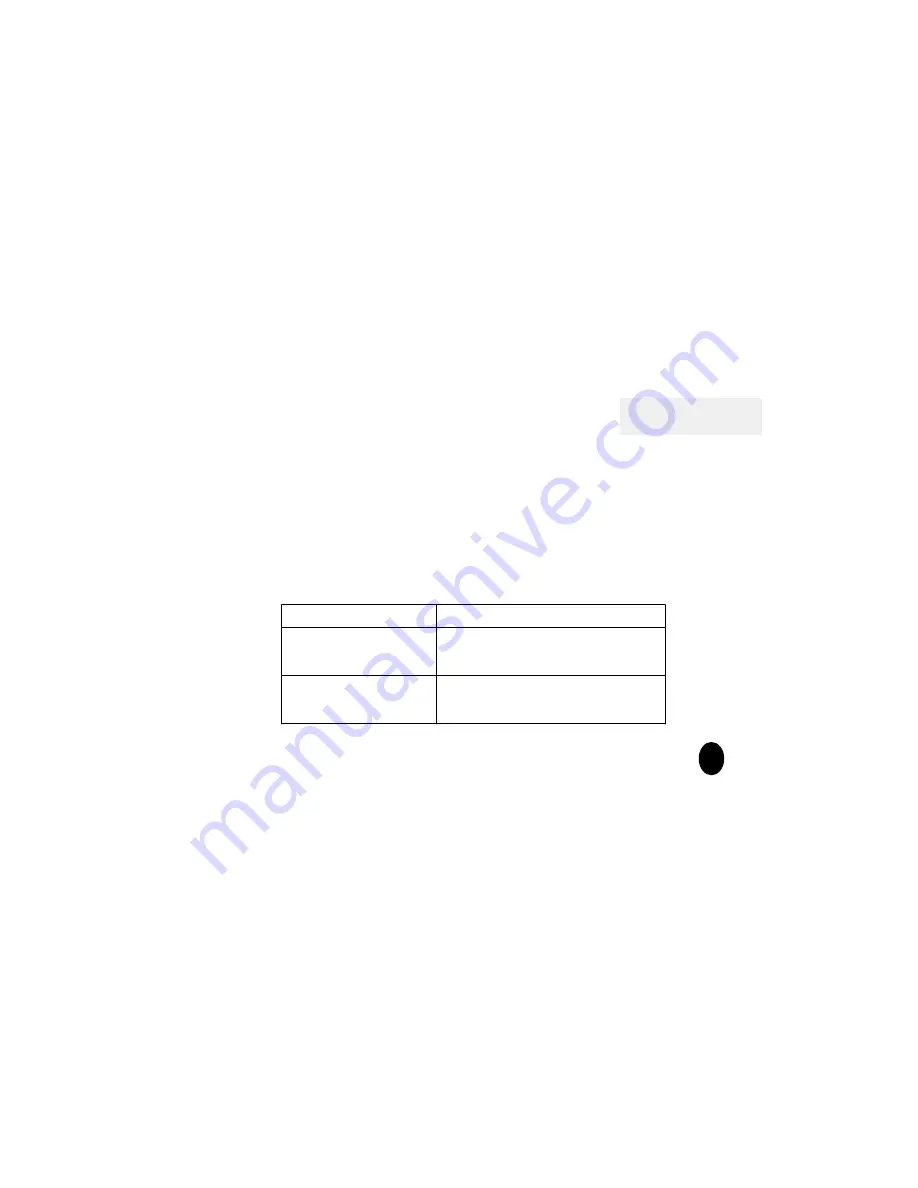
Reference
The Sport GPS has three Buttons. The first is power Button that is named
Button1. The second is LCD Backlight on/off Button that is named Button
2. The third is Mode/Reset Button that is named Button 3. The function
table of Button is shown as follows:
Button 1
Hold the button for about 1 second to switch the
device off.
Power Off
Hold the button for about 1 second to switch the
device on
Power On
Description
Action
2
Button Description Table







































