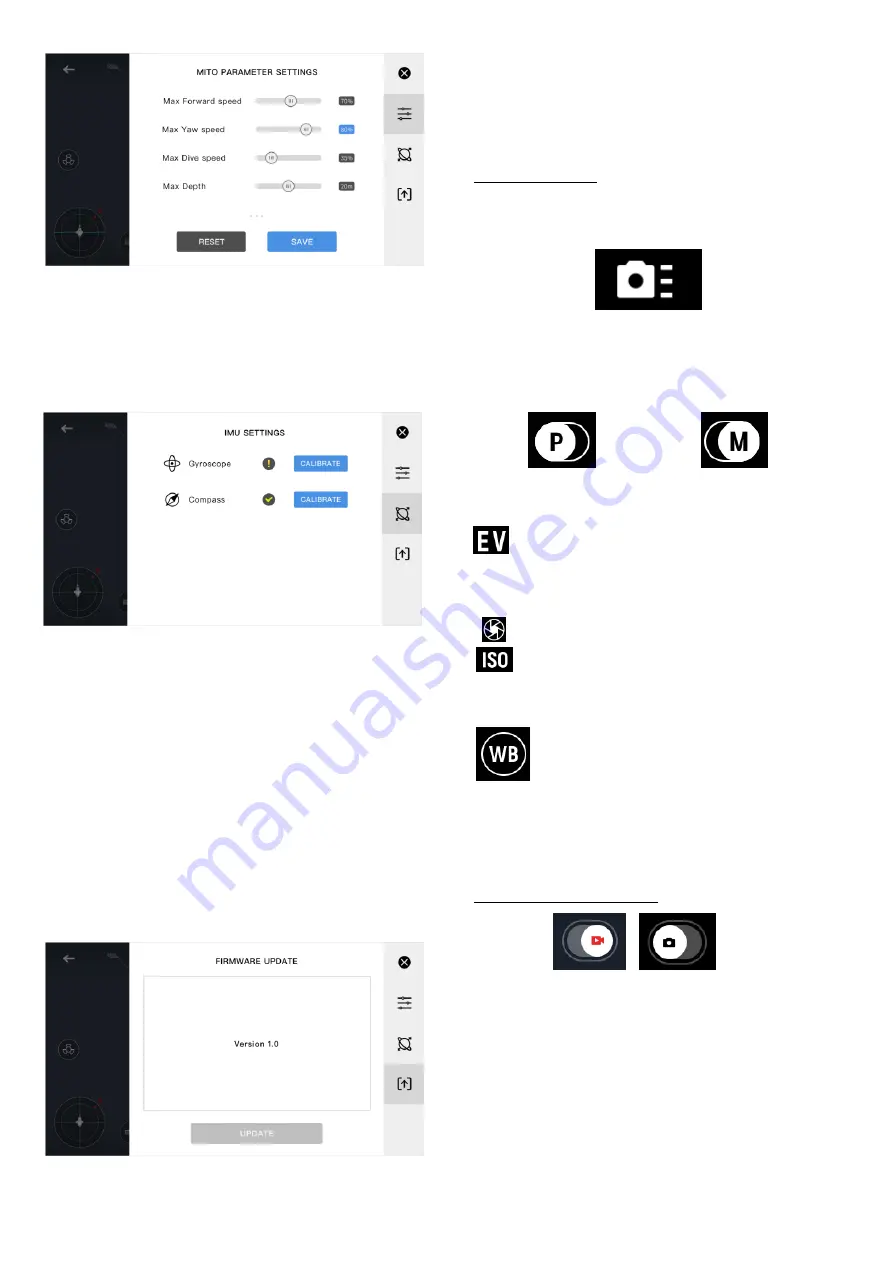
Figure 3.2
– Vehicle Limiter Settings
Once the values are set, click on
“Save”
to change
the settings, or
“Reset”
to return it to the previous
value.
Figure 3.3
– Vehicle Sensor Status and Calibration
Page
The second page is the calibration page. Each row
contains status of the sensor, and a
Calibrate
button that would pop out a help page telling the
users how to calibrate Navatics MITO. It is
recommended to ensure gyroscope and compass
status before diving to ensure best performance
from MITO. In addition, it is beneficial to regularly
recalibrate compass to prevent drift and magnetic
interference, especially when diving in different
spots.
Figure 3.4
– Firmware Update Page
The third page is for MITO firmware update.
Pushing the
“Update”
button will start an update
sequence. It also shows the curent firmware
version.
Camera Settings
Change various camera settings, such as the
followings:
1. Exposure Mode
Users are able to configure the shooting mode,
between auto-mode (
P-mode
) or manual mode (
M-
mode
).
In
P-mode
, users can adjust:
Exposure Compenstation Value (-2.0 to 2.0)
In
M-mode
, users can adjust:
Shutter speed (1/30 to 1/8000)
ISO (100 to 6400)
2. White Balance
In White Balance settings, users can select
between
Auto,
Manual,
Cloudy,
Sunny,
Incandescent light,
and
Fluorescent light.
Camera/Recording Mode
Switch between photo mode and recording mode.
In photo mode, users will be able to take 12M high
resolution photos, and in the recording mode users
can record high resolution videos. Difference in
shooting page is shown in Figure 3.5 and Figure
3.6 The red button (Figure 3.5) and white button
(Figure 3.6) are record and capture buttons
respectively.







