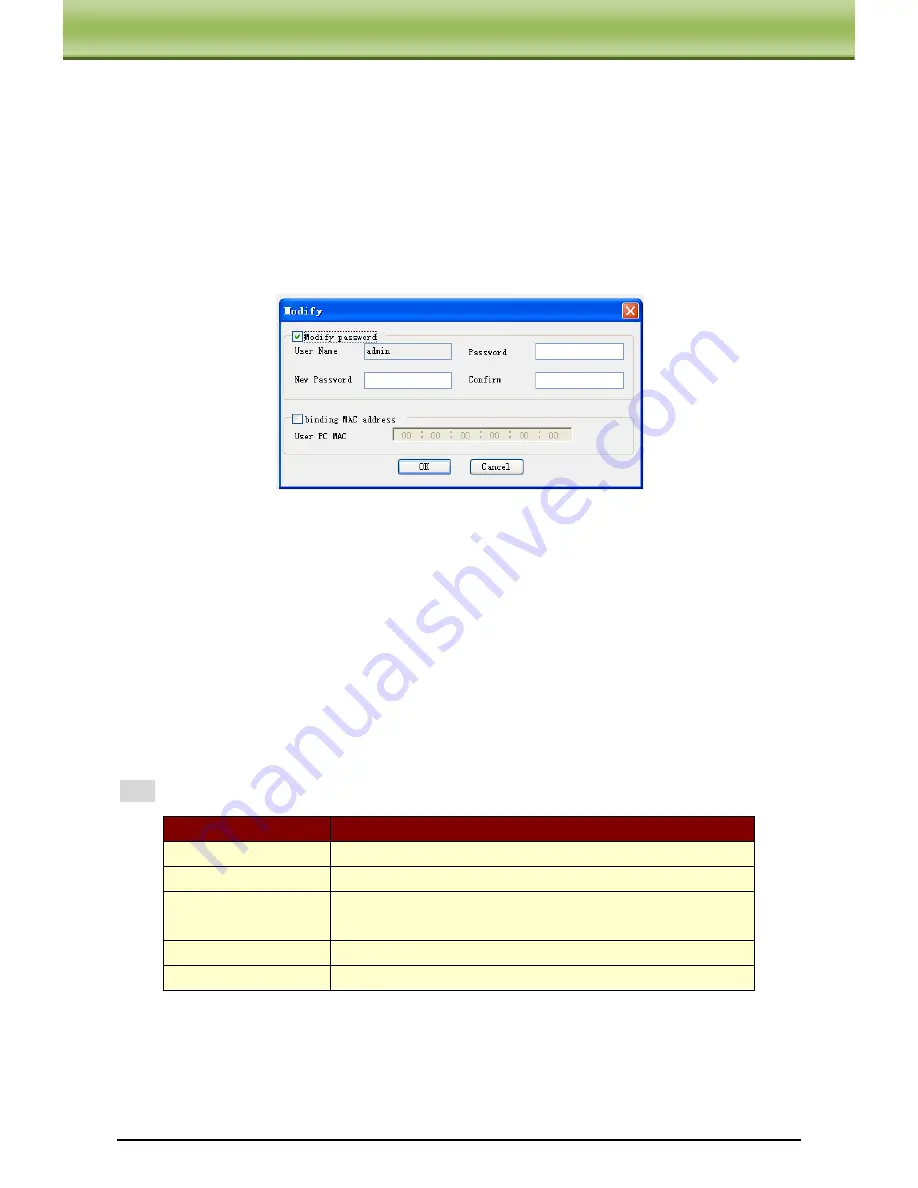
IP-CAMERA User Manual - 44
C
C
C
h
h
h
a
a
a
p
p
p
t
t
t
e
e
e
r
r
r
6
6
6
R
R
R
e
e
e
m
m
m
o
o
o
t
t
t
e
e
e
C
C
C
o
o
o
n
n
n
f
f
f
i
i
i
g
g
g
u
u
u
r
r
r
a
a
a
t
t
t
i
i
i
o
o
o
n
n
n
3. Input characters in ―Password‖ and ―Confirm Password‖ textbox (letters or numbers).
4. Input the MAC address of the PC in ―Binding MAC address‖ textbox.
5. Click ―OK‖ button and then the new added user will display in the user list.
Modify user:
1. Select the user which needs to modify password and physical address in the user
configuration list box.
2. Clicking ―Modify‖ button will pop up ―Modify user‖ dialog box as shown below.
3. Input original password of this user in the ―Password‖ text box.
4. Input new password in the ―New password‖ and ―Confirmation‖ text box.
5. Input computer’s physical address which is used to access the server in the ―User PC MAC‖
text box.
6. Click ―OK‖ button to modify user’s password and binding MAC address successfully.
Delete user:
1. Select the user which needs to delete in the user configuration list box.
2. Clicking ―Delete‖ button will pop up a confirm dialog box. Then click ―OK‖ to delete the
user.
Note:
The default super administrator cannot be deleted.
6.6.2
Security Configuration
Go to Advanced Configuration
Security Configuration to see a tab shown below:
Parameter
Meaning
User Name
User name to operate the logon client end
User Type
Type of users, normal user, advanced user and super administrator
Binding MAC address
The MAC addresses of user access the server which should be set
according to actual MAC address of server.
Password
Password to log in the client terminal
Confirm Password
Password to log in the client terminal























