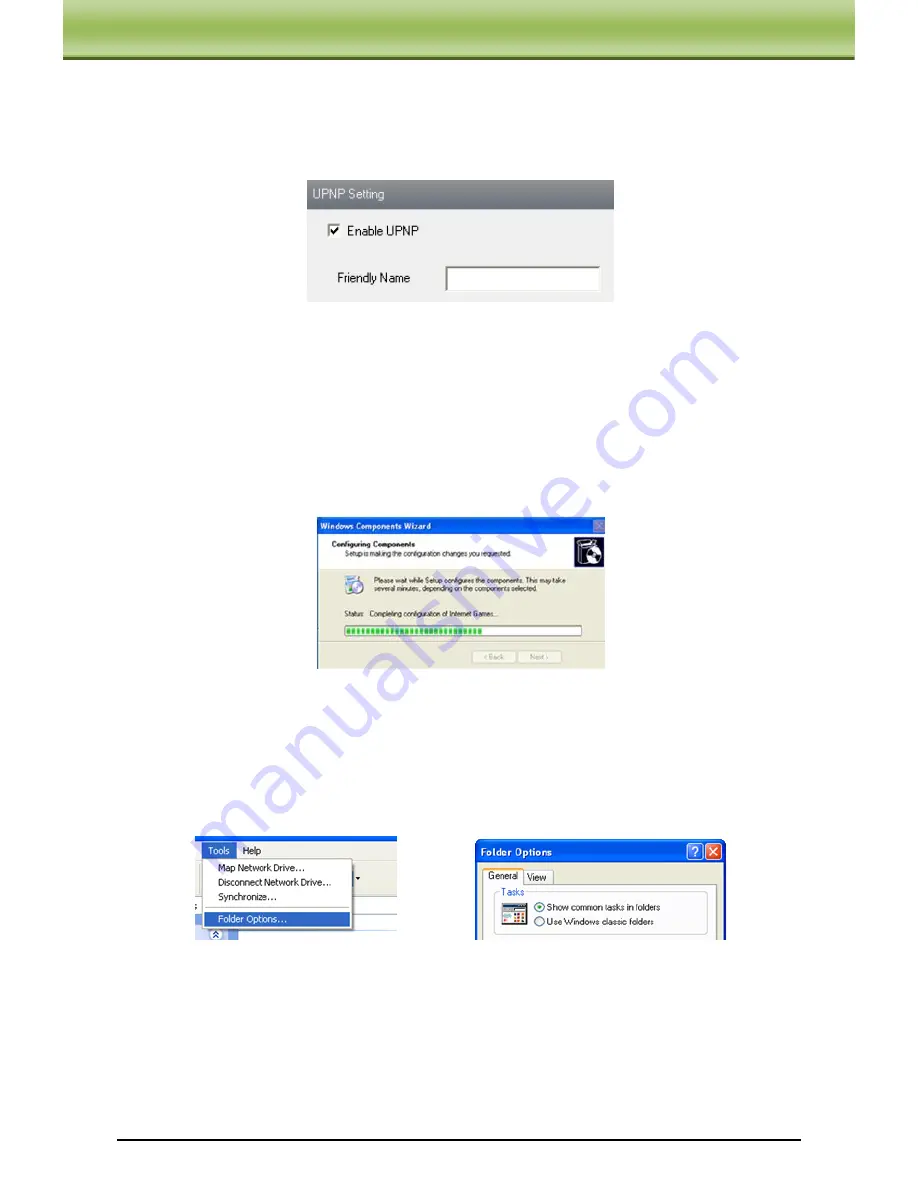
IP-CAMERA User Manual - 41
C
C
C
h
h
h
a
a
a
p
p
p
t
t
t
e
e
e
r
r
r
6
6
6
R
R
R
e
e
e
m
m
m
o
o
o
t
t
t
e
e
e
C
C
C
o
o
o
n
n
n
f
f
f
i
i
i
g
g
g
u
u
u
r
r
r
a
a
a
t
t
t
i
i
i
o
o
o
n
n
n
6.5.7
UPNP
Go to ―Network Configuration‖
―UPNP‖ interface as shown below:
Select ―Enable UPNP‖ and then input friendly name.
(Take XP system for example)Enable UPNP
Double-click the ―My Network Places‖ icon on the desktop in PC and select ―Show icons for
networked UPnP devices‖ in the ―Network Tasks‖ list box. Then an information window will
pop up. Click ―YES‖ button to see a ―Windows Components Wizard‖ dialog box as shown
below. Then press ―Next‖ to continue. After the installation of configuring components is
complete, the UPnP icons will display. Double-click the icon to connect the remote
surveillance login interface through IE.
If ―Show icons for networked UPnP devices‖ can’t display in the ―Network Tasks‖ list box,
please follow the below operation:
Click ―Tools‖-- ―Folder options‖.
Check the ―Show common tasks in folders‖ in the ―Tasks‖ check box, UPnP icon will
display.
6.5.8
Mail Setting
Go to ―Network Configuration‖
―Mail Setting‖ interface. Please refer to below picture.


























