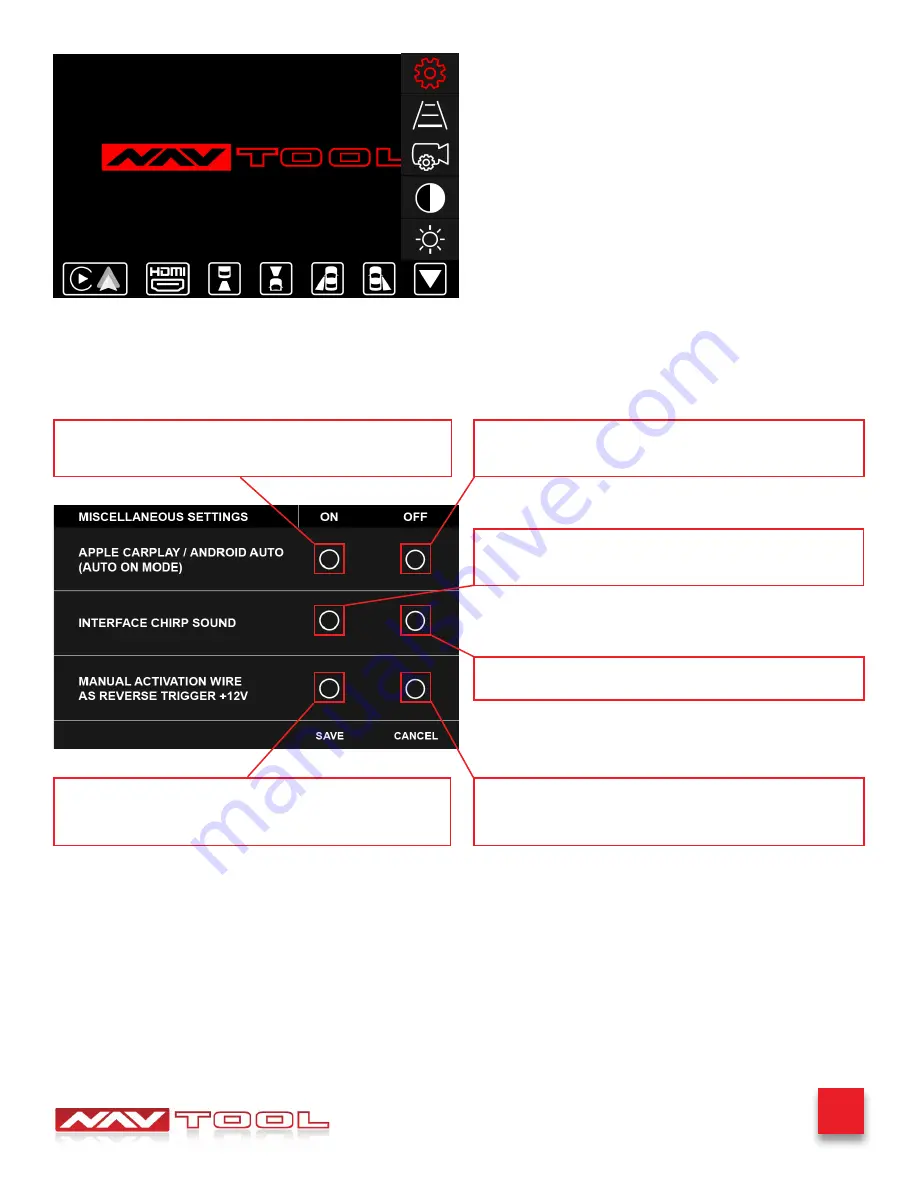
27
Buick Encore 2013-2016
Interface Settings
Rotate joystick to select the Interface Settings option then press
enter button on joystick to enter this option.
How to navigate the interface to change your interface settings.
After selecting interface settings, you can adjust miscellaneous
settings of the interface. Save or cancel any interface changes.
Set this feature to ON if you want to enter Apple CarPlay/Android
Auto mode when activating the interface, and bypassing the
NavTool menu.
Set this feature to OFF if you want to enter NavTool menu upon
activation of the interface.
Turn this feature to ON to enable audio feedback from the
interface when activating the interface or when smartphone
wireless connection is established.
Turn this feature to OFF if audio feedback from the interface is
not required.
Turn ON manual activation wire as reverse trigger if your manual
tells you to or if done by an installer. Do not change if they have
set this to on.
Turn OFF: Most vehicles will have manual activation wire turned
off. Do not change unless your manual tells you or if done by an
installer.






















