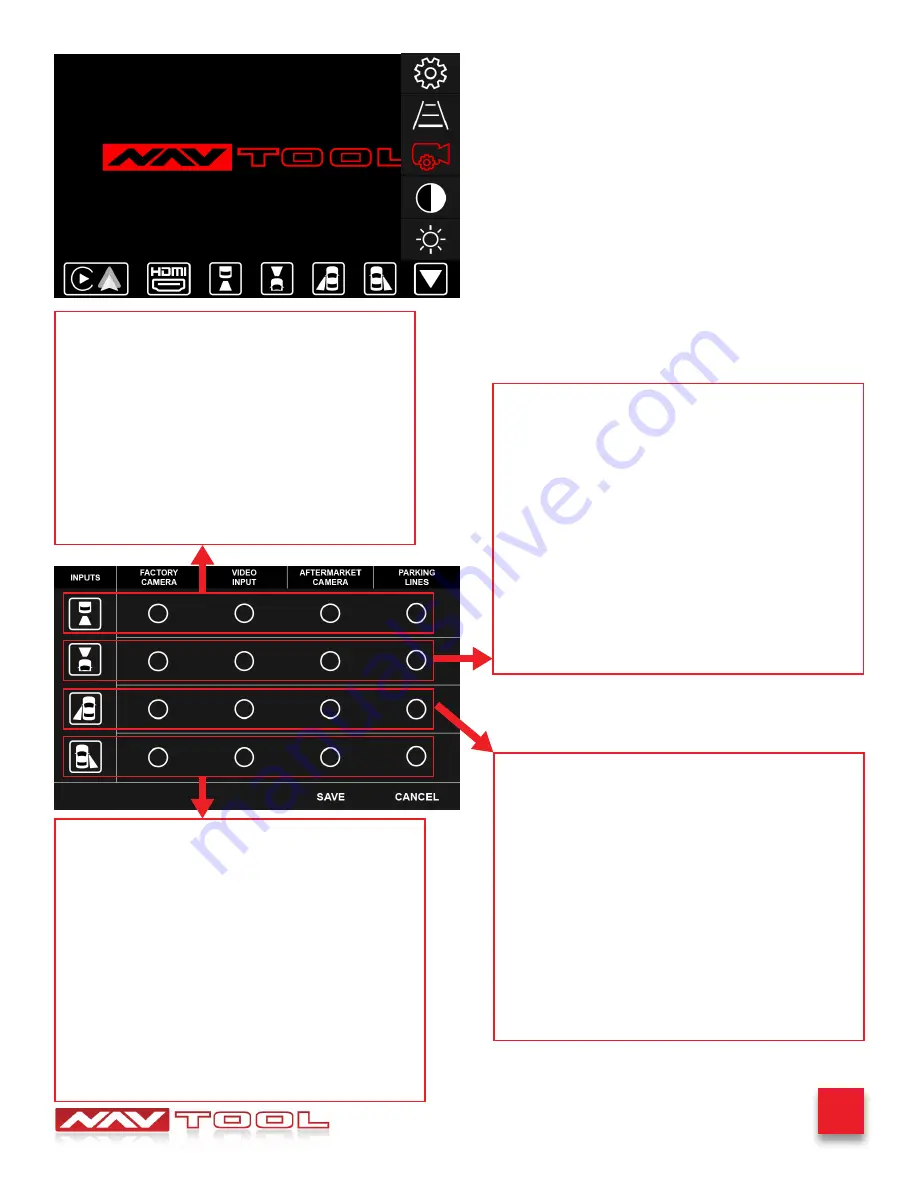
25
Buick Encore 2013-2016
Camera Settings
Rotate joystick to select the Camera Settings option then
press enter button on joystick to enter this option.
How to navigate the interface to change your camera settings.
Camera Settings Menu
Rotate joystick to select the Camera Settings option then
press enter button on joystick to enter this option.
Rotate the joystick to select a particular camera input. Then
press enter on the joystick to select an option you want for
that particular camera input.
Factory camera:
Select this option if your vehicle is
equipped with a factory installed forward facing camera.
Do not select this option if your vehicle is equipped with
360 degree parking cameras, 360 degree front parking
camera is not considered forward facing camera.
Video input:
Select this option if your vehicle is not
equipped with a factory forward facing camera and you
are not planning to add a aftermarket camera or if you
wish to use this input as a video input.
Aftermarket camera:
Select this option if you are
installing an aftermarket forward facing camera.
Parking lines:
Select this option if you are installing an
aftermarket forward facing camera and you wish to add
distance lines to the camera image.
Factory camera:
Select this option if your vehicle is
equipped with a factory installed left lane watch camera.
Do not select this option if your vehicle is equipped with
360 degree parking cameras, 360 degree front parking
camera is not considered forward facing camera.
Video input:
Select this option if your vehicle is not
equipped with a factory left lane watch camera and you
are not planning to add a aftermarket camera or if you
wish to use this input as a video input.
Aftermarket camera:
Select this option if you are
installing an aftermarket left lane watch camera.
Parking lines:
Select this option if you are installing an
aftermarket left lane watch camera and you wish to add
distance lines to the camera image.
Factory camera:
Select this option if your vehicle is
equipped with a factory installed rear view camera.
Video input:
Select this option if your vehicle is not
equipped with a factory rear view camera and you are
not planning to add a aftermarket camera or if you wish
to use this input as a video input.
Aftermarket camera:
Select this option if you are
installing an aftermarket rear view camera.
Parking lines:
Select this option if you are installing
an aftermarket rear view camera and you wish to add
distance lines to the camera image.
Factory camera:
Select this option if your vehicle is
equipped with a factory installed right lane watch camera.
Do not select this option if your vehicle is equipped with
360 degree parking cameras, 360 degree right parking
camera is not considered forward facing camera.
Video input:
Select this option if your vehicle is not
equipped with a factory right lane watch camera and you
are not planning to add a aftermarket camera or if you
wish to use this input as a video input.
Aftermarket camera:
Select this option if you are
installing an aftermarket right lane watch camera.
Parking lines:
Select this option if you are installing an
aftermarket right lane watch camera and you wish to add
distance lines to the camera image.
























