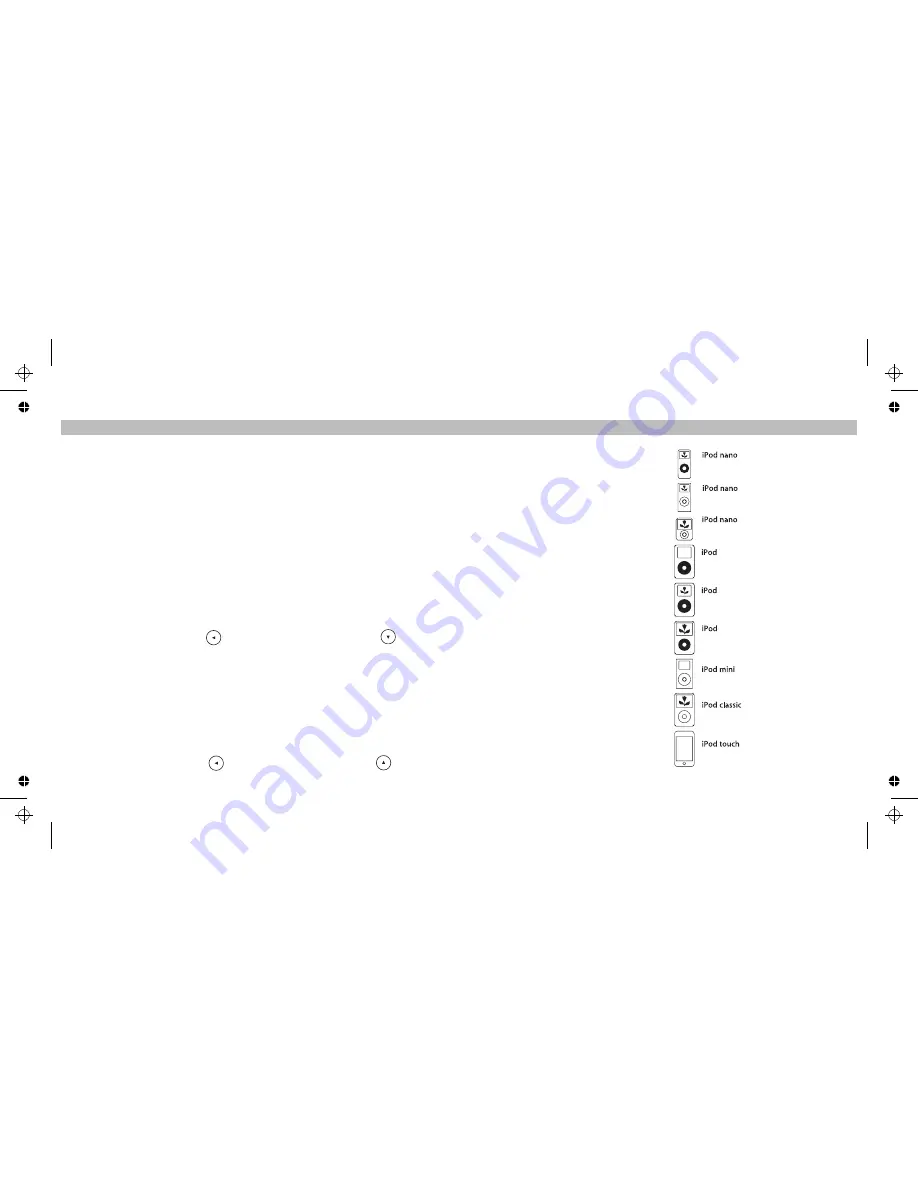
05
20
The NAV TV VEHICLEDOCK default broadcast format is NTSC. However, it is PAL
compatible too. If you have a screen that is configured for PAL and your iPod’s video
format is set for PAL, simply select the PAL setting in NAV TV VEHICLEDOCK
Settings
.
We recommend that you set your iPod and VEHICLEDOCK to NTSC video format for
best picture quality if your screen is capable of displaying it.
To switch between NTSC and PAL settings, follow the steps below:
NTSC to PAL
1. Be sure you are on the Main Menu Screen
NOTE:
Your iPod must be removed from the NAV TV VEHICLEDOCK before
attempting to change formats.
2. Press the
Left Arrow Button
once, then the
Down Arrow Button
once, then
repeat.
This will switch your video output from NTSC to PAL.
1. Be sure you are on the Main Menu Screen
NOTE:
Your iPod must be removed from the NAV TV VEHICLEDOCK
2. Press the
Left Arrow Button
once, then the
Up Arrow Button
once, then
repeat.
PAL to NTSC
before
attempting to change formats.
Settings
Switching Between NTSC and PAL
NOTE: Apple iPod models listed as of July 2008
iPod Compatibility List
MUSIC COMPATIBILITY:
All Dockable iPods
(excluding 3G iPod)
• 1st Gen iPod nano (1GB, 2GB, 4GB)
• 2nd Gen iPod nano (2GB, 4GB, 8GB)
• 3rd Gen iPod nano (4GB, 8GB)
• 4G iPod with Click Wheel
(20GB, 30GB, 40GB, 60GB, U2)
• 4G iPod with Colour Display
(20GB, 30GB, 40GB, 60GB)
• 5G iPod with Video (30GB, 60GB, 80GB)
• iPod mini (4GB, 6GB)
• iPod Classic (80GB, 160GB)
• iPod touch (8GB, 16GB, 32GB)
iPod Models Supported
4th generation (colour display)
20GB 30GB 40GB 60GB
1st generation
1GB 2GB 4GB
2nd generation (aluminium)
2GB 4GB 8GB
3rd generation (video)
4GB 8GB
5th generation (video)
30GB 60GB 80GB
4th generation
20GB 40GB
4GB 6GB
80GB 160GB
8GB 16GB 32GB












