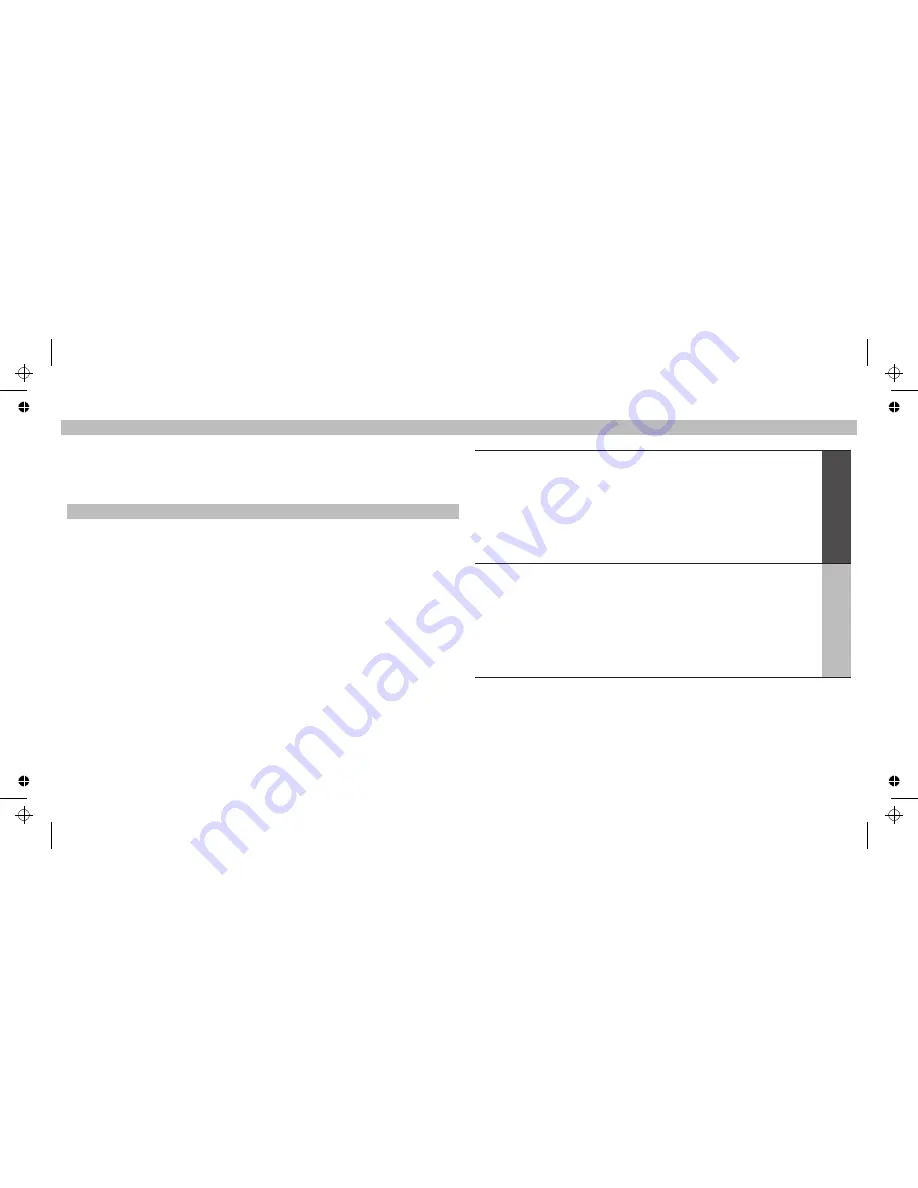
Index
03
Introduction
iPod Compatibility
Connection Diagrams
Remote Control
My Jukebox
Viewing Photos on Screen
Album Art
Settings:
Colour Schemes
Language Settings
Screen Saver Settings
Switching Video Formats
Tips and Trouble Shooting
Technical Specifications
..........................................04
..........................................05
..........................................07
..........................................10
..........................................13
..........................................14
........................................16
........................................18
........................................18
........................................19
........................................20
........................................21
........................................23
22
Tips + Trouble Shooting
First, be sure that your NAV TV VEHICLEDOCK is powered on. Next, make sure that
you are in the desired mode -
On-Screen Navigation Mode
or
iPod Mode.
To change
modes, simply push the
Mode Button
on your Remote Control. See Remote Control
Functions [page 11]
Adjust Volume for the best sound quality.
If your iPod’s Music through your NAV TV VEHICLEDOCK sounds unusually low or
noisy, be sure that your NAV TV VEHICLEDOCK’s volume is set at an adequate level.
The balance of volume between your NAV TV VEHICLEDOCK and output equipment
can affect the audio quality significantly.
My Music or Video sounds a little distorted and fuzzy, what’s wrong?
My NAV TV VEHICLEDOCK isn’t working, what’s wrong?






























