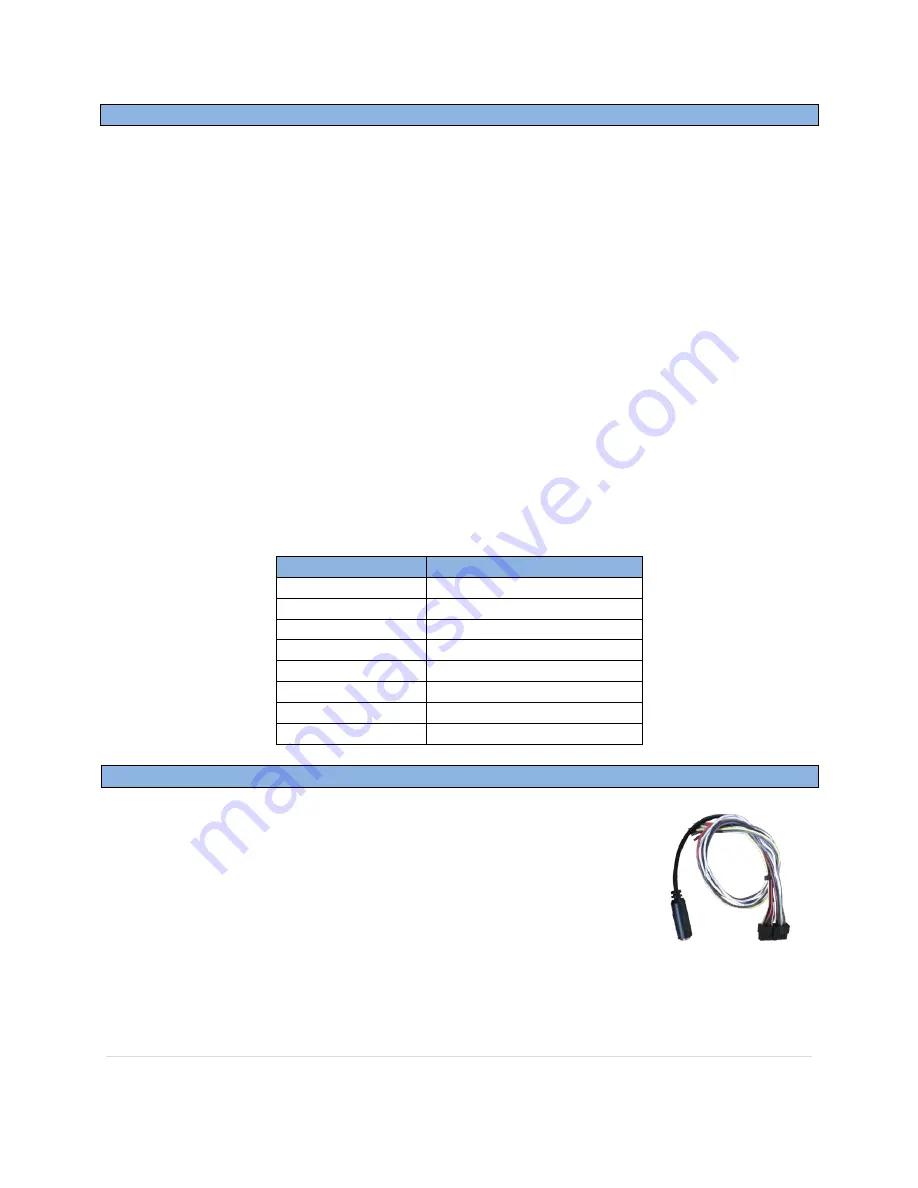
BHM
8/1/13
NTV-Doc 134
Agreement
:
End user agrees to use this product in compliance with all State and Federal laws. NAV-TV Corp. would not be held liable for
misuse of its product. If you do not agree, please discontinue use immediately and return product to place of purchase. This product is
intended for off-road use and passenger entertainment only.
3 |
P a g e
1.
Begin by installing the steering wheel control device of your choice into the vehicle. Refer to the
installation instructions that came with the module of your choice and note any limitations
listed in the manufacturer's manual. E.G. "Will not operate Bluetooth buttons, etc
." If any
button is not configurable it will not function with the SteerBlue
. The SteerBlue will not operate
without one of the following 3 steering wheel control interfaces:
a.
PAC® SWI-RC/X
b.
Metra
™
ASWC-1
c.
iDataLink©
Maestro
2.
Once the SWC of your choice is installed, follow the manufacturer's manual to program the unit
for:
a.
Metra© ASWC-1:
manually configure the device for CLARION 1
b.
PAC® SWI-RC/X
:
configure for CLARION
c.
iDataLink©
Maestro :
configure for Clarion
with Bluetooth
.
3.
BUTTONS TO PROGRAM
: Follow the manufacturer's directions to program the following
buttons once the unit is installed and the proper Clarion radio is selected: Volume up, Volume
down, Track up, Track down, Source, Mute, Band and END
.
SteerBlue Installation
1.
On the SteerBlue module harness (diagram on next page), connect:
a.
Pin 10
(black) to chassis ground
b.
Pin 1
(yellow) to a constant 12v source
c.
Pin 2
(red) to a 12v ignition source
2.
Plug the male 3.5mm jack from the steering wheel control interface into
the female 3.5mm jack on the SteerBlue harness.
3.
Once all the above steps are completed, test for proper functionality by enabling the Bluetooth
function on your smart-device. With the car on, do a scan for devices and ‘
NAVTV-[#]
’ should
show up. Select the
'NAVTV-[#]
' and allow your Tablet or Smartphone to connect to it. The
SteerBlue will not currently auto-connect to an Android device, you must manually connect it
Steering Wheel Control Module Installation, Radio Type and Button Configuration
SWC button
SteerBlue button equivalent
VOLUME -
VOLUME -
TRACK +
TRACK +
TRACK -
TRACK -
SOURCE/MODE
PAUSE/PLAY
MUTE
MUTE
BAND
VOICE COMMAND
END
HOME








