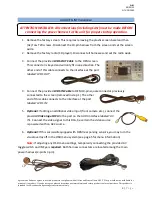BHM
09/02/15
NTV-DOC242
Agreement
:
End user agrees to use this product in compliance with all State and Federal laws. NAV-TV Corp. would not be held liable for
misuse of its product. If you do not agree, please discontinue use immediately and return product to place of purchase. This product is
intended for off-road use and passenger entertainment only.
4 |
P a g e
CAN Gateway
7.
Grab the provided
Power/CAN Harness
from the AUDI-DYN-
INT kit. Use the chart below to locate and solder (splice,
don’t cut) the following wires to the car (you may have to
extend a pair of CAN wires for some vehicles):
AUDI A4, A5 CAN & Power Wires Location
Vehicle
Interface wires
Connect to AUDI Wire:
Wire Location
ALL
GROUND (Black)
Chassis Ground (-)
Behind Radio or CAN Gateway
POWER (Red)
12v (+) Constant power
Behind Radio or CAN Gateway
A4 / A5
CAN 1 HI (Blue)
CAN HI (Orange/Blue)
CAN Gateway (Right side of radio.
Must remove glove box for access.)
CAN 1 LO (White) CAN LO (Orange/Brown)
CAN 2 HI (Green)
CAN HI (Orange/Green)
CAN Gateway (Right side of radio.
Must remove glove box for access.)
CAN 2 LO (Pink)
CAN LO (Orange/Brown)
Q5
CAN 1 HI (Blue)
CAN HI (Orange/Blue)
Right side of steering column OR right
side of radio (if 2014+)
CAN 1 LO (White) CAN LO (Orange/Brown)
CAN 2 HI (Green)
CAN HI (Orange/Green)
Right of side steering column OR right
side of radio (if 2014+)
CAN 2 LO (Pink)
CAN LO (Orange/Brown)
With
MOST
Without
MOST
CAN Gateway location
(A4, A5)
:
Right side of radio (drop glove box)