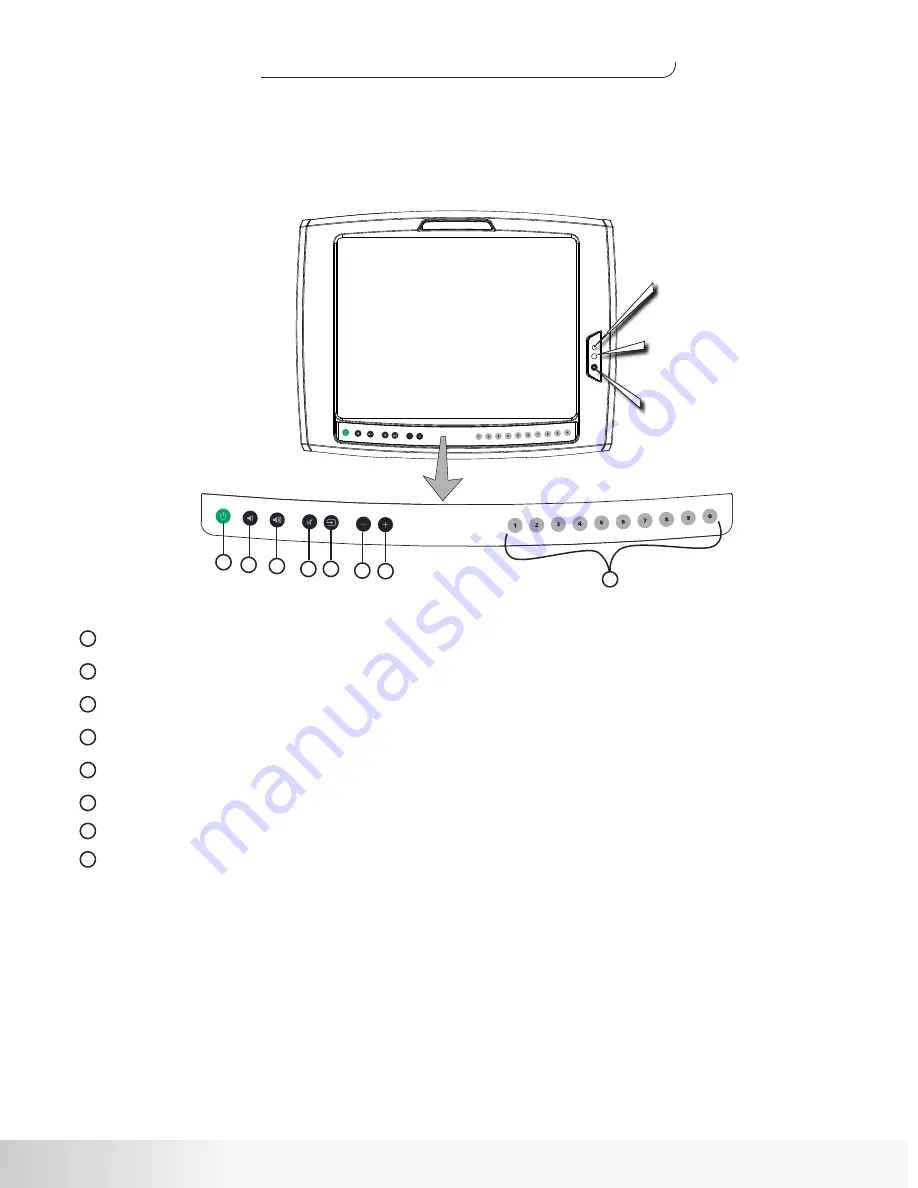
17
Nautilus
®
LCD Installation
Quick Reference Guide
1
2
3
4
5
6
1
2
3
4
5
6
Power
Volume UP
Video Input Source (Video/S-Video, antenna)
Volume Down
mute
Channel Down
7
8
7
Channel Up
8
Numeric Channel Keys
Headphone Jack
Infrared (remote) Receiver
Power Light
For specific instructions on setup and use of the LCD monitor please refer to the
LCD monitor Users manual.



































