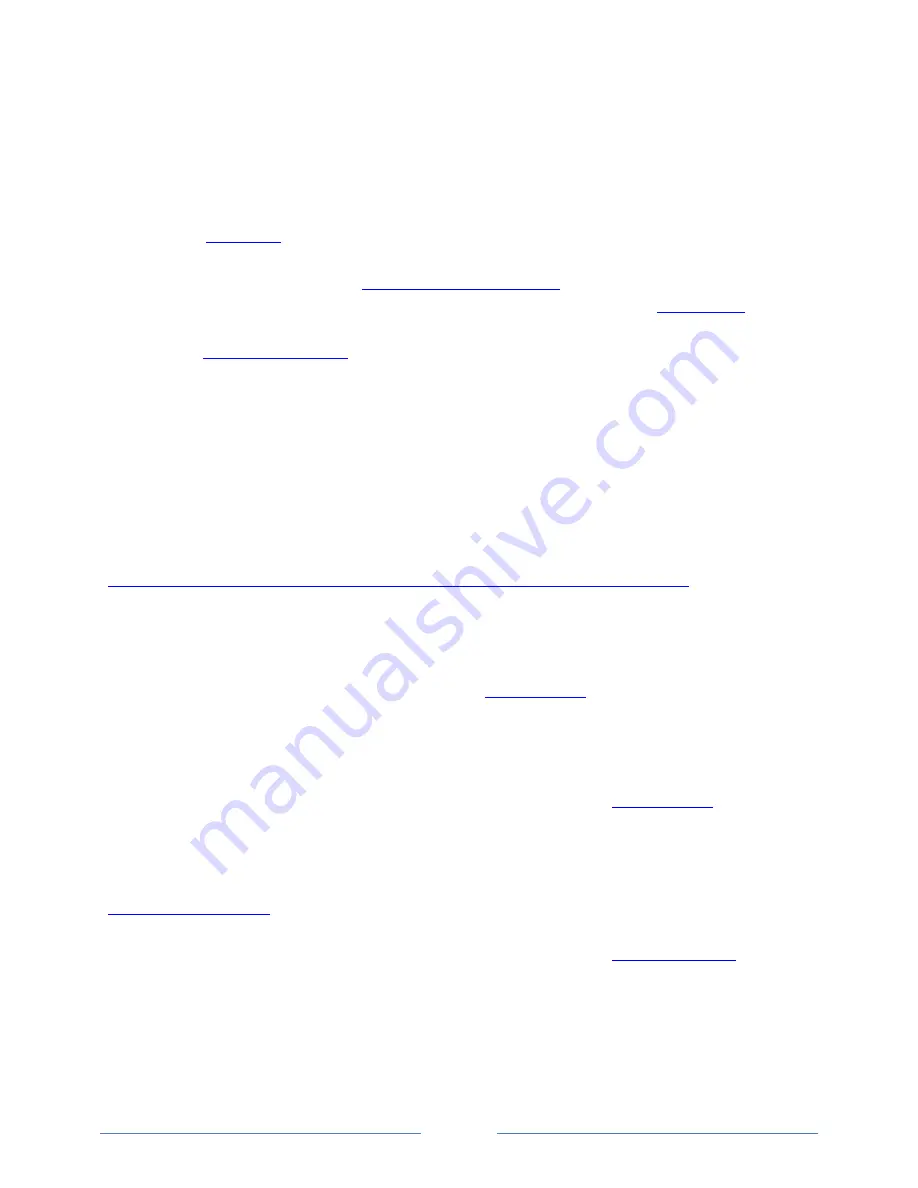
Page 4
Quick Start Guide
In order to start using your VTracker, the following minimal steps are necessary:
1)
Connect the included GPS and Iridium antennas to VTracker’s antenna jacks
2)
Connect VTracker’s primary DC power input to a DC battery source
3)
meet signal strength requirements in preliminary mounting location
4)
Mount VTracker and antennas
5)
and click on Activate Nautic Alert in
the menu. You will be required to enter the modem IMEI present on the
6)
Activation process can take 12-48 hours
7)
Go to
and create an account to access VTracker and get the cellular
number assigned to VTracker for sending remote text commands and automatically enable
email notifications.
8)
Download the Nautic Alert Mobile App from the Apple or Android stores, and use your login
from step 7 to enable global push notifications automatically.
Reporting Services
A Nautic Alert reporting service is required for device communications and alerts to be received.
Currently, three reporting service options are available from:
https://www.nearshorenetworks.com/menu/activate-services/nautic-alerts-activation
Basic Reporting Service
A basic reporting service includes vessel tracking with an automatic location update interval of one hour
when moving, and up to 150 on-demand requests, which can include real-time location,
arming/disarming, dc trends, and more discussed in the
Enhanced Reporting Service
An enhanced reporting service includes vessel tracking with an automatic location update interval of
thirty minutes when moving, global geofencing, and up to 250 on-demand requests, which can include
real-time location, arming/disarming, dc trends, and more discussed in the
this document.
Global Geofencing
With global geofencing, multiple geofence boundaries can be drawn on a Google Map interface on the
, and the geofence data will upload and sync with the device making it fully
aware of the boundaries. This makes it possible for VTracker to notify in real time when entering or
exiting a geofence boundary, including the name of the boundary. See the
below for additional info.





































