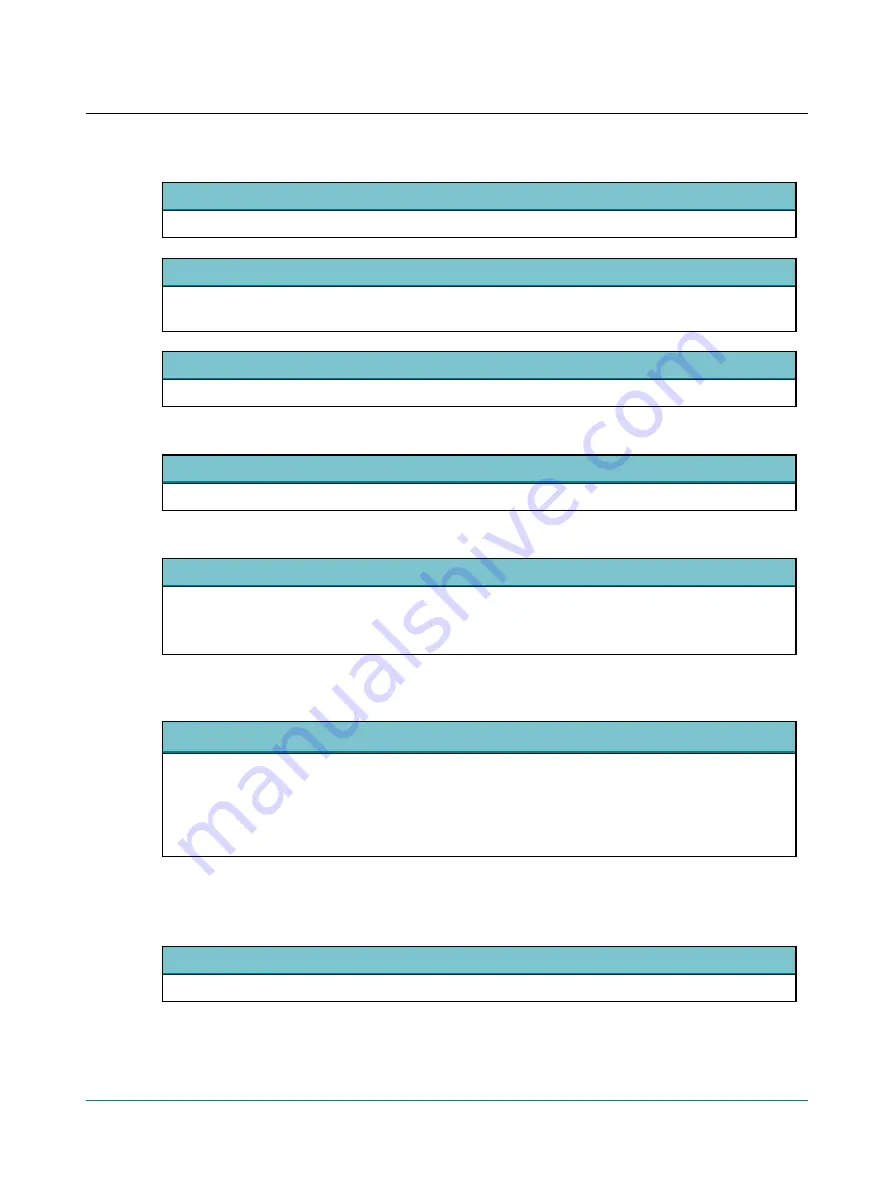
Activate Control Panel
•
If this option is selected, the Control Panel will be activated when Otosuite is launched.
Backup of measurements
•
If you select this option, Otosuite measurements can be restored in case of Otosuite failure. You will be prompted
to reload these measurements when you launch Otosuite.
Prompt for measurement description when saving
•
If you select this option, you will be prompted to include a measurement description when saving.
The usage statistics tool
Allow anonymous usage statistics
If this option is selected, anonymous Otosuite usage statistics will be collected and sent to Otometrics.
Sharing the settings
Settings shared by all users
If this option is selected, the personal settings made by the user who is currently using the system will be applied to all
Otosuite users on the same PC.
If this option is later deselected, the former personal settings of the other users will be restored.
14.2
Adding comments when saving measurements to Noah
Prompt for a measurement description when saving
If this option is selected, you will be prompted to add a custom description that will be displayed together with the
standard description that is generated by Otosuite and that is shown as the action description in Noah/Otobase or
another office management system.
Note that the custom description is applied to all measurements that are saved at a given time. To give each type of
measurement a different description, you must save each type of measurement when it is finished.
14.3
The Client Details screen in Configuration Wizard
Otosuite can integrate with third party patient management systems to exchange client details.
No, I will enter Client details in Otosuite or Noah compatible system (default)
When Otosuite is not integrated with third party patient management systems, or is used with Noah, click this button.
Otosuite
User Guide
14








































