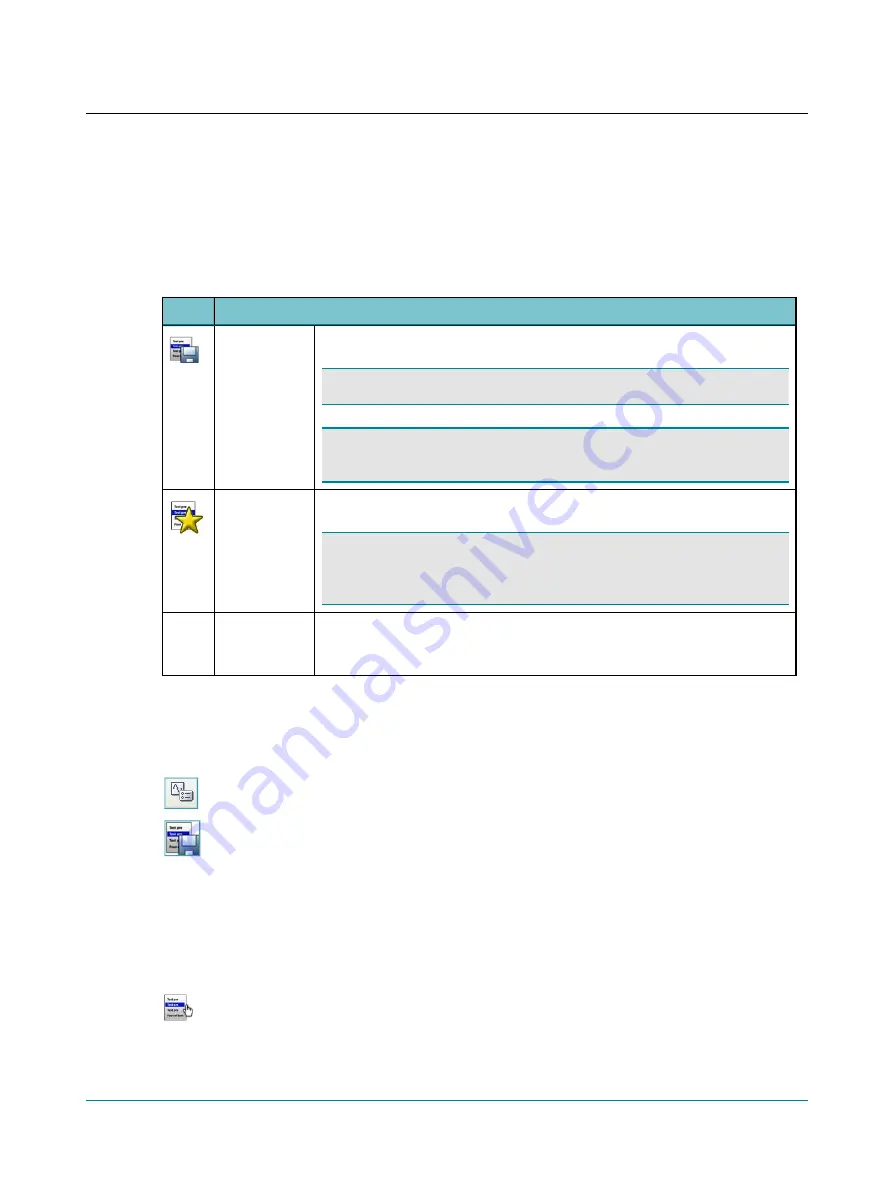
–
View settings
define the appearance of graphs and other tools for displaying test results on your screen.
–
Measurement settings
define test parameters that determine how test procedures will be performed.
The settings are explained in detail in the fields at the bottom of the dialog box.
11.1
Saving settings in the Options dialog
Icon
File menu selections
File
>
Save
User Test
•
Click to save the current Options as a User Test.
Note
•
A User Test is a setup that applies to one test module only.
Note
•
The test will be saved either in a Shared folder or in your My Suite folder,
depending on the options you have chosen in the Configuration Wizard.
File
>
Save
Options as Star-
tup Settings
•
Click to save the current settings as your Otosuite startup settings.
Note
•
There is only one Startup settings file per installation. Users that share a com-
puter also share Startup settings. Startup settings can also be shared by more than
one computer, for example, if the Shared folder is on a network drive.
File
>
Load OTO-
suite Factory
Defaults
•
Click to reset all settings to the default settings.
Creating a User Test
1. Set Control Panel settings.
2. Select
Tools
>
Options
followed by the module and test type for which you wish to create a User Test.
3. Review all settings under
Tools
>
Options
>
General
, and
Tools
>
Options
> “Test Module” and “Test
Type”. Define your preferred settings for the User Test you wish to create.
4. Click the
Save User Test
icon.
5. If you do not want the settings to be accessible to other users, deselect the checkbox
Save file in
Shared folder
. Click
OK
.
6. Save the User Test under a name of your choice.
11.2
Loading a test setup or a User Test
By using the Test Selector, you can load a test setup that will apply specific settings to the software.
Predefined Special Tests are available for the test modules included in your Otosuite configuration. You can
also select a User Test that has been defined by you or another user of the same workstation.
11
User Guide
Otosuite






















