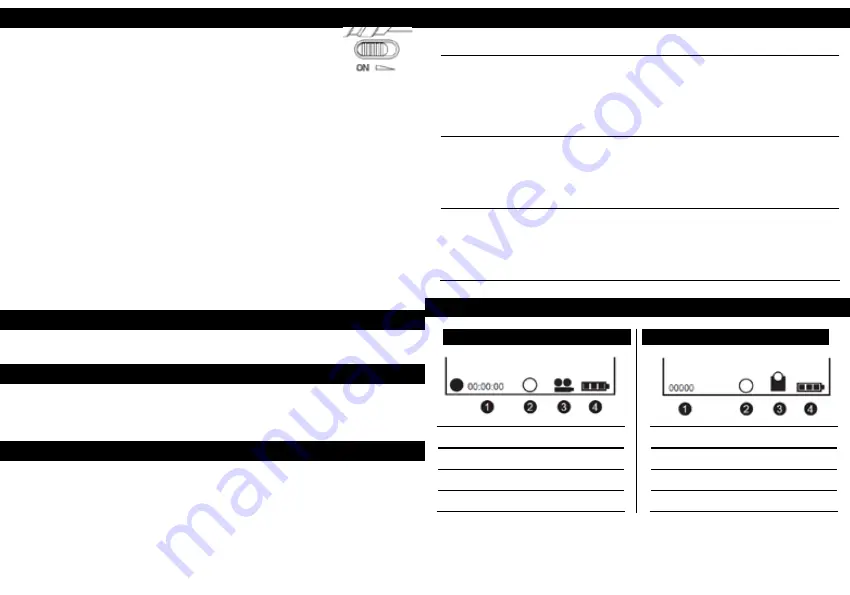
10
11
INSTRUCTIONS FOR USE
TURNING OFF THE NIGHT VISION DEVICE
ADJUSTING THE EYEPIECE
FOCUSING THE IMAGE
•
Power On
: Slide the power switch button to the right side
for two seconds to start the Night Vision device.
•
Taking a Photo
: Press the [MODE] button and select the capture photo mode. The word [cap] will appear in the
lower right corner of the screen. Press the [Shutter] button to take photos.
•
Taking Video:
Press the [MODE] button and select the video mode. The word [video] will appear in the lower right
corner of the screen. Press the [Shutter] button to start recording video and press the [Shutter] button again to
stop recording.
Note:
When in bright conditions, please cover the objective lens with attached IR-Cut cover. When using device in
dark conditions, please remove the IR-Cut cover.
•
Watching Stored Videos and Photos:
Press the [MODE] button and select playback mode. The word [PLY] will
appear in the lower right corner of the screen. You may then toggle through your saved photos/videos with the
Zoom/Eye buttons.
•
Deleting Stored Videos and Photos
: In playback mode, press the shutter button.You will be given the option to
delete the one image you are viewing or all the images on the micro SD card. Use the Zoom/IR buttons to select
either “One” to delete only the image you are viewing, or “All” to delete all the files saved on the micro SD card.
Press the shutter button to make your selection. You will then be given the option to delete the file(s) or not
Select “Yes” or “No” using the Zoom/IR buttons and press the shutter button to make your selection.
• Slide the power switch button to the right side for one second to turn off the Night Vision device.
• Turn the Night Vision device on and select photo capture mode. While looking through the eyepiece, slide the
eyepiece adjusting tab (located just below the eyepiece) back and forth until the image on the screen is sharp and
in focus.
• Target the object you would like to view and turn the focusing ring located just below the objective lens until the
image on the screen is sharp and clear.
[MODE]
Toggles between Video / Photo / Playback / Menu
[SHUTTER]
In video mode:
Press to take video. To stop recording , press this button again.
In photo capture mode:
Press to take photo.
In playback mode:
Press to delete a photo or video.
In Menu mode:
Press to select option from drop down menu.
[ZOOM]
In video mode
: Press to zoom out.
In photo capture mode:
Press to zoom out.
In playback mode:
Press to select the previous photo or video. In menu mode:
Press to select the previous menu listing.
[IR]
In Video/Photo mode:
Press to turn on the infrared light. With each additional click, the IR
brightness will increase
In playback mode:
Press to select the next photo or video.
In menu mode:
Press to select the next menu listing.
KEY FUNCTIONS
LCD DISPLAY INFORMATION
YOUR SCREEN DISPLAY IN VIDEO MODE
YOUR SCREEN DISPLAY IN PHOTO MODE
1
Length of recording
2
Brightness of IR from 1 to 7
3
Icon displaying that you are in Video Mode
4
Battery power
1
Quantity of photos taken
2
Brightness of IR from 1 to 7
3
Icon displaying that you are in Photo Mode
4
Battery power

















