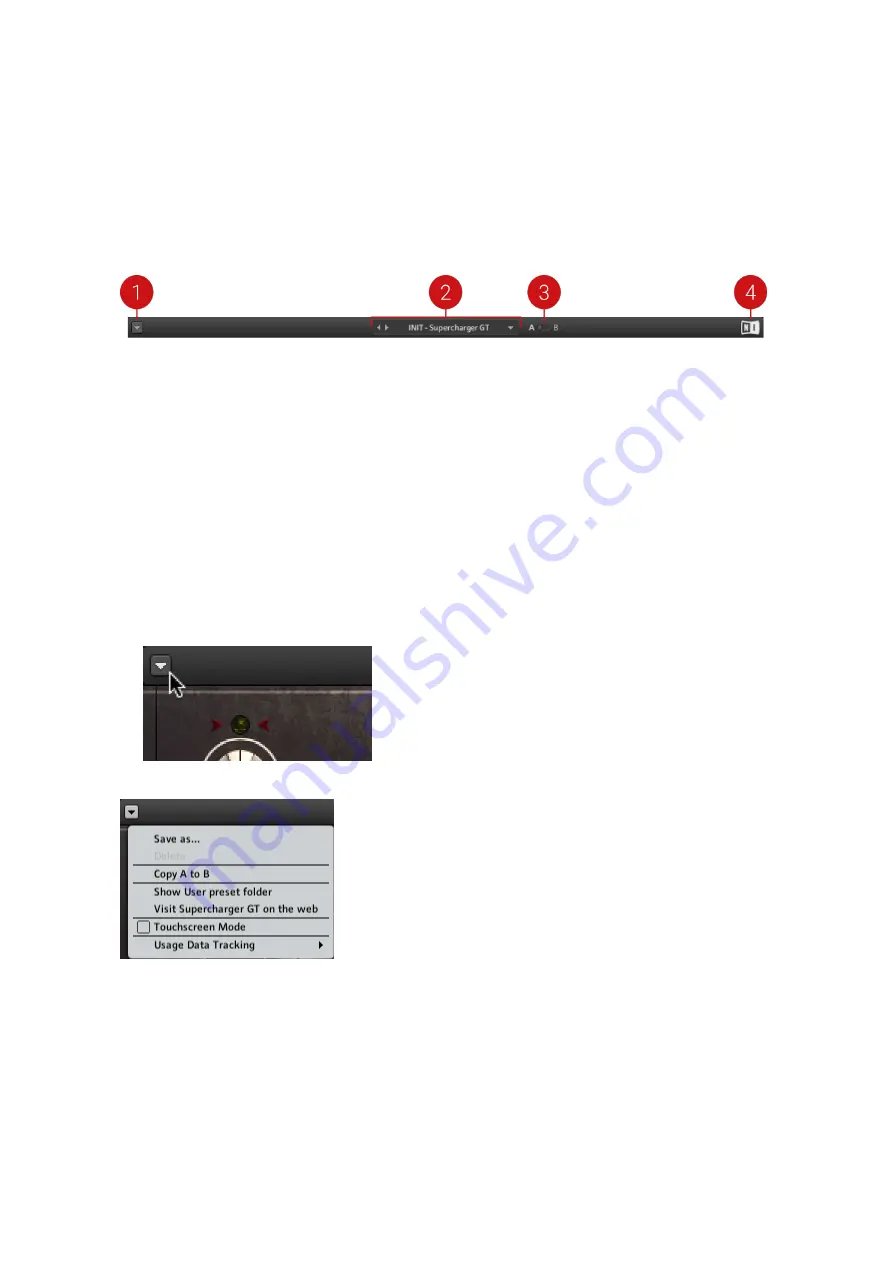
4. Header and Presets
The header provides global functions related to preset management and plug-in behavior.
It consists of the following menus and and settings:
1. Main menu
: Provides you with options for managing user presets and adjusting the plug-in's
visual appearance. For more information, refer to
.
2. Preset menu
: Allows you to access all factory and user presets. For more information, refer to
3. A/B Comparison switch
: Allows you to compare two sets of settings, called
A
and
B
. For more
information, refer to
4. NI logo
: Opens the About screen, which shows the version number of the plug-in.
4.1. Main Menu
The Main menu in the header provides you with options for managing user presets, adjusting the
plug-in's visual appearance, and copying settings of the A/B Comparison switch. You can also use
it to access learning resources online and activate or deactivate usage data tracking.
▶
To open the Main menu, click on the arrow symbol on the left side of the header.
The following entries are available in the Main menu:
•
Save As...
: Saves the current settings as a user preset in the User Preset folder. For more
information, refer to
•
Delete
: Deletes the current user preset from the User Preset folder. For more information, refer
to
•
Copy A to B
/
Copy B to A
: Copies parameter settings saved in the A/B Comparison switch
from the active to the inactive slot. For more information, refer to
•
Show User Preset Folder
: Opens the User Preset folder in a new window. For more
information, refer to
HEADER AND PRESETS
6
Summary of Contents for SUPERCHARGER GT
Page 1: ...SUPERCHARGER GT Manual...











