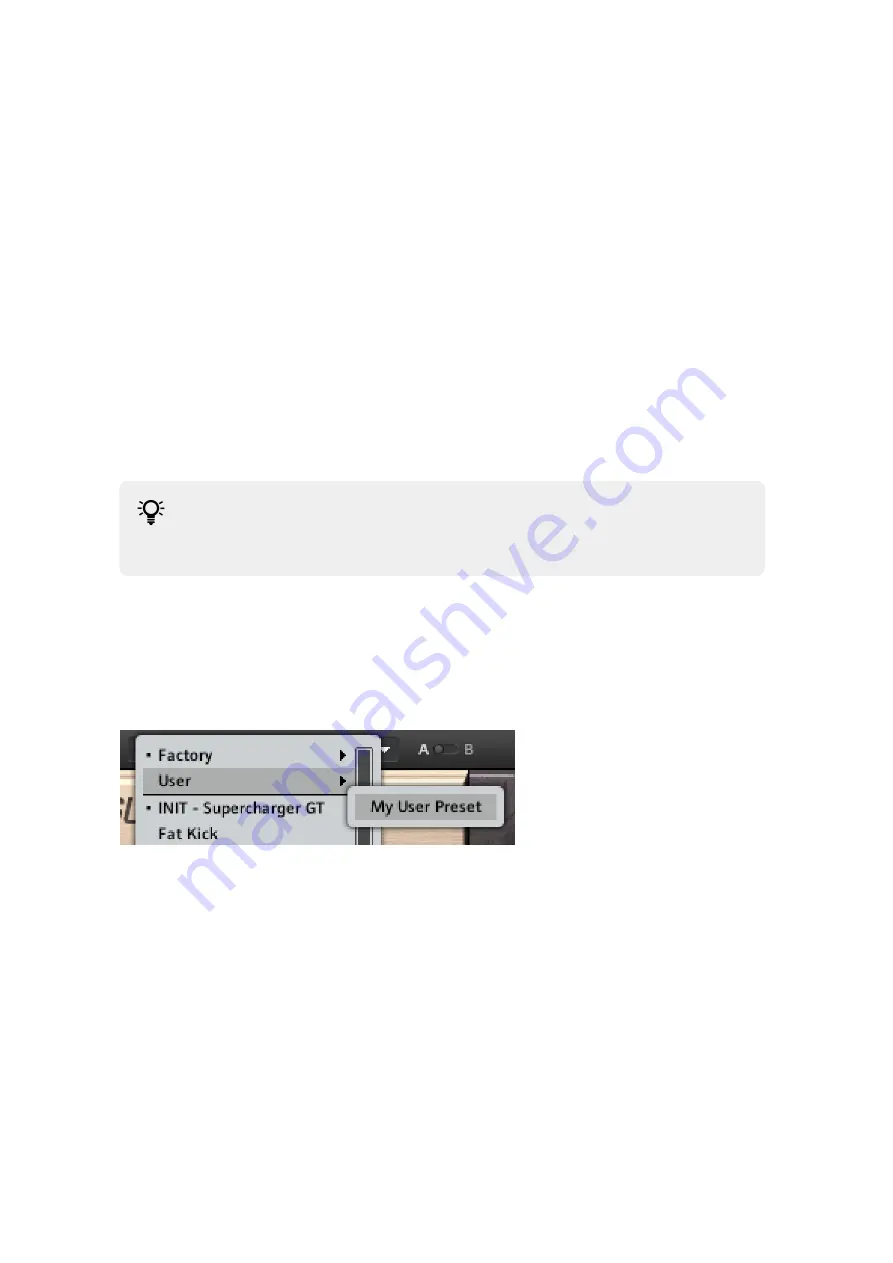
It features two temporary memory slots
A
and
B
that you can use to quickly switch between two
sets of parameter settings. This makes it easy to compare different settings and find the ones you
like.
To use the A/B Comparison switch:
1.
Create an effect sound you like. All parameter settings are automatically saved to slot
A
.
2.
Click on
B
to switch to the second slot. When you switch to slot
B
for the first time, it
automatically takes over all the settings from slot
A
.
3.
Adjust parameters to create an alternative effect sound. All settings are automatically stored in
slot
B
.
4.
Click
A
and
B
to switch between the two variations of your effect sound.
→
The sound changes according to the selected set of parameter settings.
If you want to overwrite the settings saved in the other slot with the settings saved in the currently
selected slot, open the Main menu by clicking on the arrow symbol in the left corner of the Header
and select
Copy A to B
or
Copy B to A
, respectively.
When you have found an effect sound you like, you can save the settings from the
currently selected memory slot of the A/B Comparison switch as a preset. For more
information about saving presets, refer to
4.4. Managing User Presets
If you have created an effect sound you want to keep for later use, you can save it to the
User Preset folder. All presets in the User Preset folder are available under
User Presets
in the
Preset menu, enabling you to access your personal library of effect sounds directly from the user
interface.
A User preset in the Preset menu
4.4.1. Saving a New User Preset
To save a user preset:
1.
Open the Main menu by clicking on the arrow symbol on the left corner of the Header and
select
Save as…
.
2.
Enter a new name for your preset in the
Save New Preset
dialog box.
3.
Click
OK
to finish the process and close the dialog box.
→
Your user preset is saved in the User Preset folder.
4.4.2. Deleting a User Preset
You can delete the current user preset via the Main menu.
HEADER AND PRESETS
8
Summary of Contents for SUPERCHARGER GT
Page 1: ...SUPERCHARGER GT Manual...











