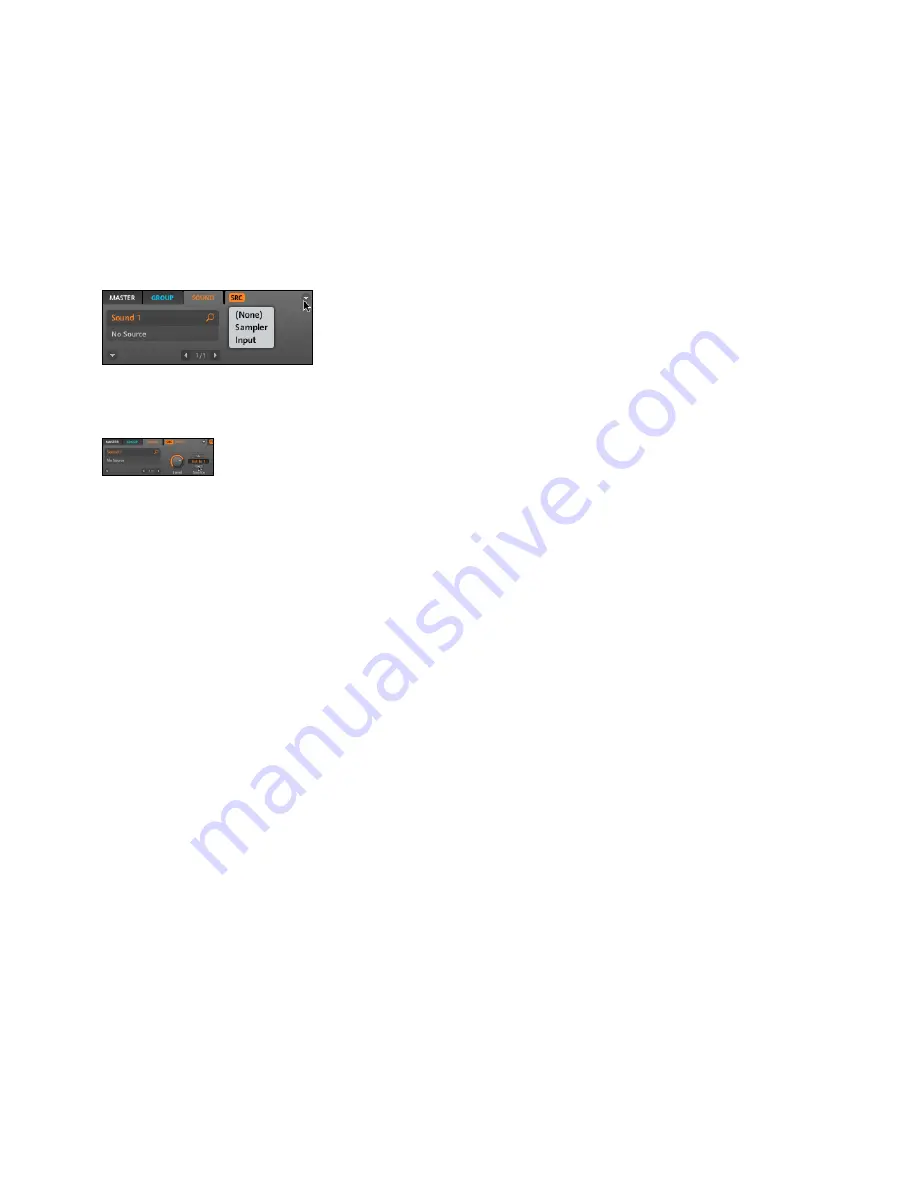
MASCHINE Getting Started – 3
Selecting the Input Module
4.
You will now see two parameters: one knob for the Level of the external input and a
Button that lets you select a Source. Select
Ext In 1
as the Source.
Selecting the Input Source: Ext In 1
5.
Click on the FX1 Module next to the Input Module and select an Effect using the
Effect Menu from the upper right corner of the FX1 Tab. Now the external audio will
be processed by the Effect!
5.7.2 Setting up a Send Effect
Sometimes
you may want to have a classic Send Effect, for example a classic reverb which
can be shared by multiple sound sources. This is how to set it up.
Hardware
Lets send the Snare of the 909 Kit to a Reverb Send Effect. Load the 909 Kit by
double-clicking it in the Browser and create a basic Pattern.
Now select an empty Group with an empty Sound Slot, let´s say Sound 1. Select it
by pressing its Pad.
Press Button 5 to select the Source Tab (SRC). After that press Shift and Browse.
By using Buttons 5 & 6 or Rotary Encoder 5 you can select either Sampler or Input.
Select Input and press Button 8 to confirm your selection.
1.
2.
3.
4.
Summary of Contents for Maschine
Page 1: ...GETTING STARTED...






























