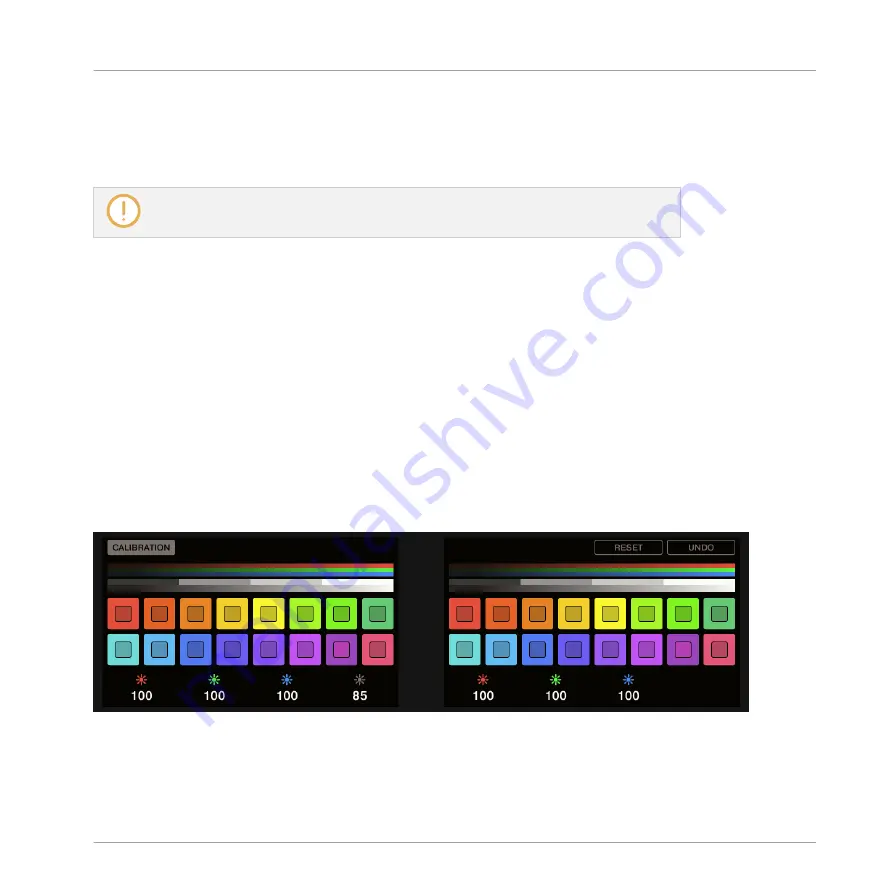
1.
While looking at this sensitivity value, touch any Knob 1–8 under the controller displays.
As soon as your pressure on the Knob is detected, the number is highlighted.
2.
Apply various pressures on the Knob and readjust the slider accordingly until you are sat-
isfied with the sensitivity.
These settings are also available in the Controller Editor software in
File > Preferences >
Maschine Studio
. For more details, see section
Right Display
The right display provides you with some important information about your MASCHINE STU-
DIO controller and the Hardware Service:
▪
In the upper part, you find the firmware version of your MASCHINE STUDIO controller
along with its serial number.
▪
Below, you see the version number of the NI Hardware Service.
9.4.3
Calibration Display Mode
The Calibration display mode allows you to adjust the color balance and brightness of the dis-
plays, but also to counter any visible color differences between the two displays on your MA-
SCHINE STUDIO controller.
The Calibration display mode provides access to the color and brightness settings for your MASCHINE STUDIO controller.
The RGB (Red, Green, Blue) parameters are grouped across each display with the brightness
parameter in the left display. The Calibration parameters are set out as follows:
Using Your MASCHINE STUDIO Controller
The Displays
CONTROLLER EDITOR - Manual - 120
Summary of Contents for komplete kontrol s series
Page 1: ......
















































