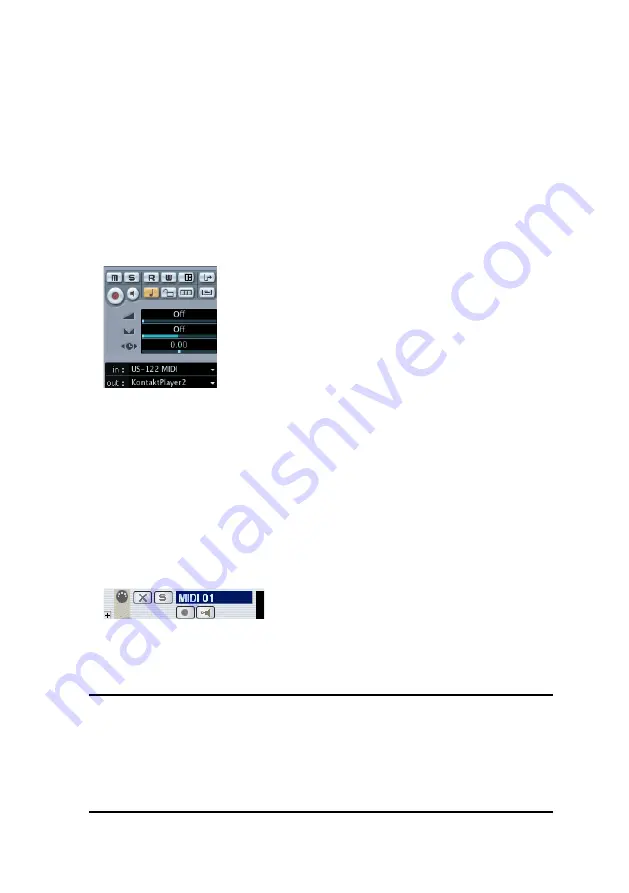
1 – KONTAKT PLAYER 2
VST Plug-in
Cubase and Nuendo by Steinberg
KONTAKT PLAYER 2 in Cubase and Nuendo
• Launch Cubase, go to the Devices menu option and select the VST
Instruments menu option or press F11 on your keyboard.
• A window showing the instrument rack appears. Click on an empty slot
and choose KONTAKT PLAYER 2 from the available list of instrument
plug-ins.
• KONTAKT PLAYER 2 will now appear in your list and automatically be
turned on. It will also create a set of audio channels in your VST mixer
that will be used for mix down within your project. This will allow you
to mix, pan, and process KONTAKT PLAYER 2's output just like any
other existing audio track in your Cubase song.
• Click on the Edit (e) button to call up the KONTAKT PLAYER 2 interface.
Here you can control and edit all the features and functions that
KONTAKT PLAYER 2 has to offer.
• Now go to the Project page and add a MIDI track (if you do not have
one already created).
• In the Inspector, go to the Output parameter section for this MIDI Track
and click on the field. This will show a list of available MIDI out ports to
assign to this MIDI track. Choose KONTAKT PLAYER 2 from the list.
Note: If a product does not appear in the list of available VST instruments,
then you may need to enable it manually via the Devices/plug-in
information window. If the product does not show up there, then it
may not be installed correctly. Please refer to the previous section on
installing the plug-in for both Windows and Mac platforms for more
assistance on setting this up.





























