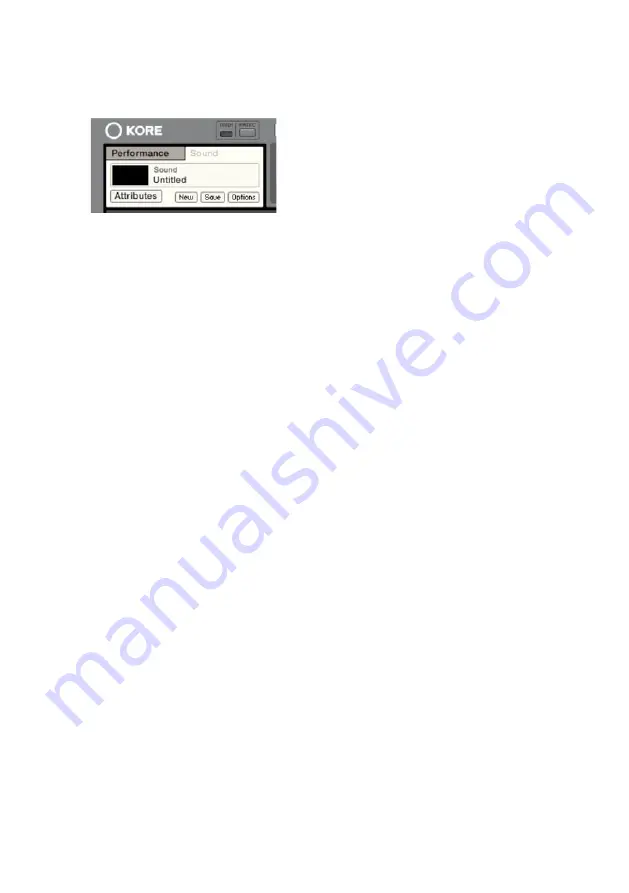
KONTAKT PLAYER 2 – 13
2. Click on the Sound layer tab to open the interface for editing, e.g.
add more instruments or send effects, assign controls, and thus begin
designing your Sound layer.
• KONTAKT PLAYER 2 now appears in the instrument slot and is ready
to use. The instrument mixer channel will allow you to mix, pan, and
process the software's output.
• If the Instrument interface is not already open, press the E button in
the assignment panel to call up the KONTAKT PLAYER 2 interface.
Here you can control and edit all the features and functions that the
product has to offer.
• After loading an Instrument, you should be able to trigger it via MIDI
using a keyboard controller. KONTAKT PLAYER 2's sound will generate
through Kore and directly to your sound card. If the plug-in does not
receive MIDI or generate audio, then make sure to check the following
areas:
• Open the Setup menu>Audio MIDI settings dialog. Select the MIDI tab
and make sure your MIDI device shows up and is ON.
• Check the channel's MIDI filter settings. Make sure that the MIDI
channel is set to receive on the channel which your keyboard sends.




























