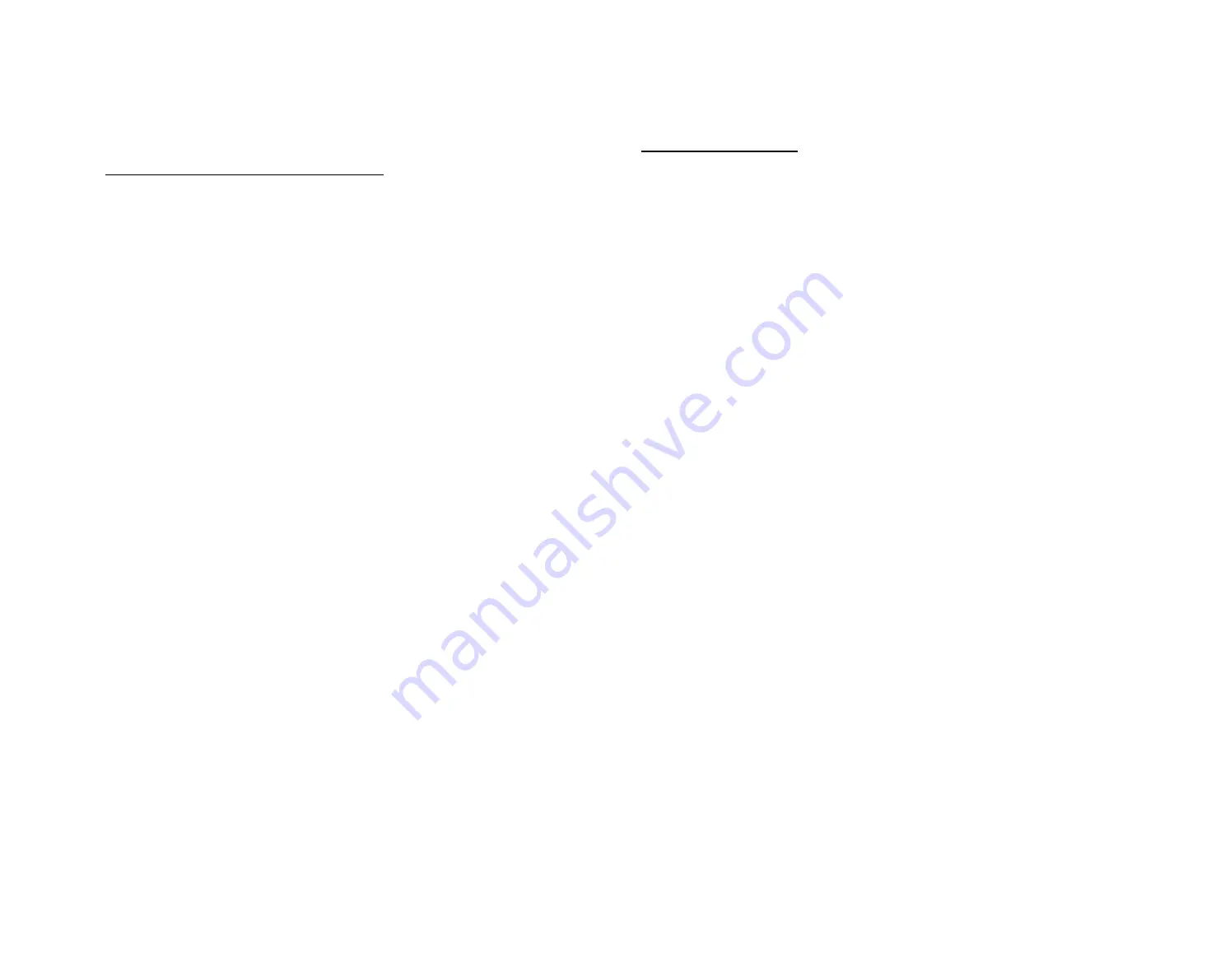
AUDIO 4 DJ – 17
Installing the Control Panel
The Control Panel will be installed along with the driver of the AUDIO 4 DJ. Please follow
the instructions on installing the AUDIO 4 DJ driver given in chapter 4.1.2 “Installing the
AUDIO 4 DJ Drivers on Mac OS X.” There is no interaction required.
Uninstalling the Control Panel
There is no option to uninstall the Control Panel on Mac OS X automatically.
Summary of Contents for Audio 4 DJ
Page 1: ...USER S GUIDE...






























